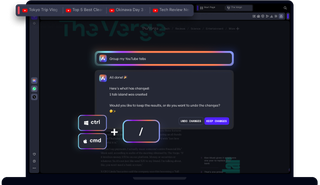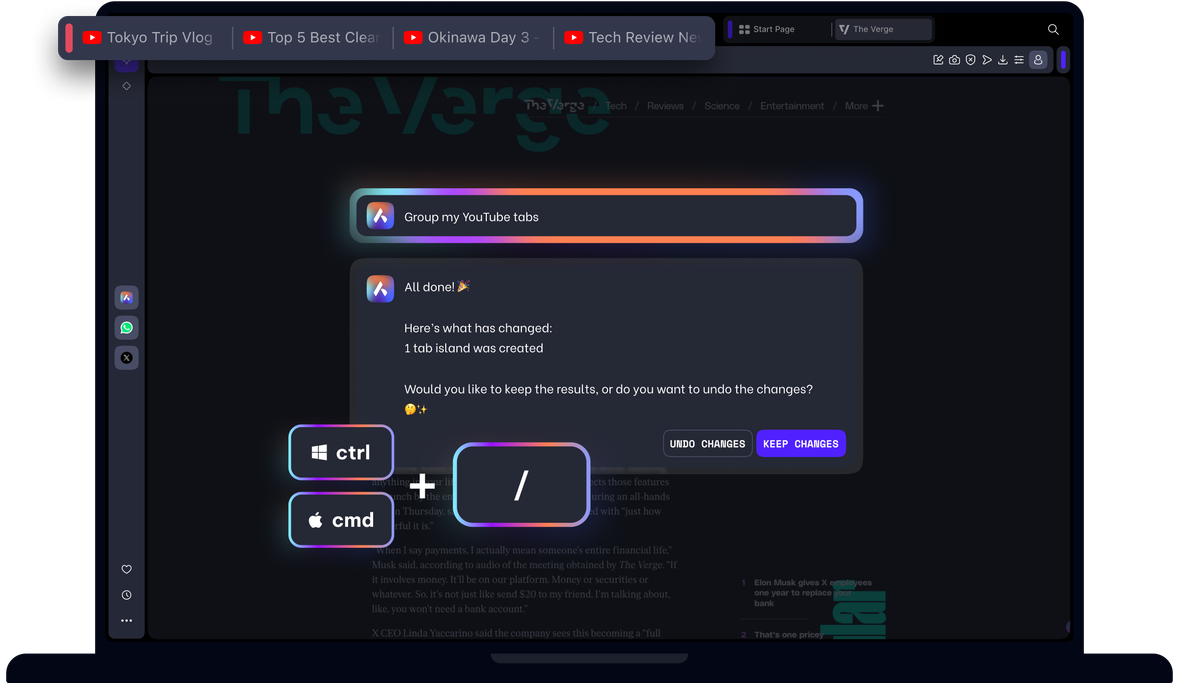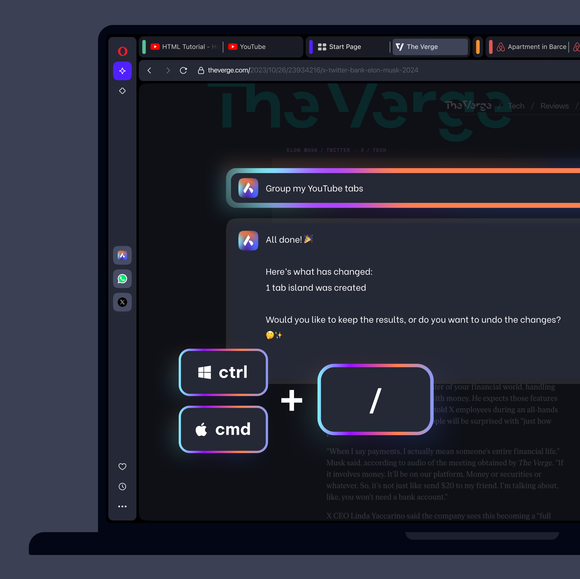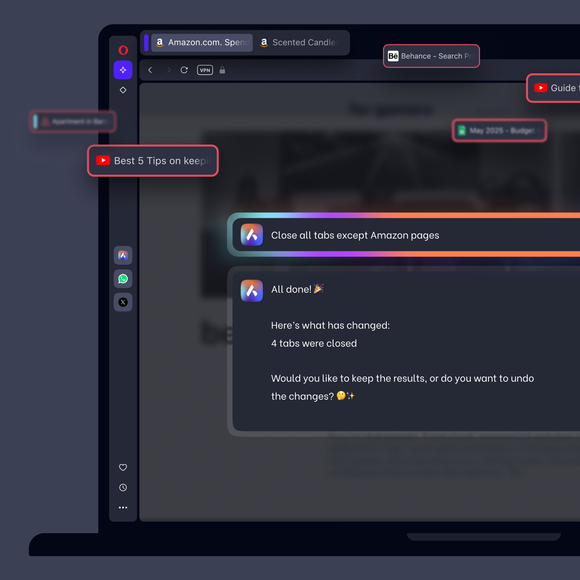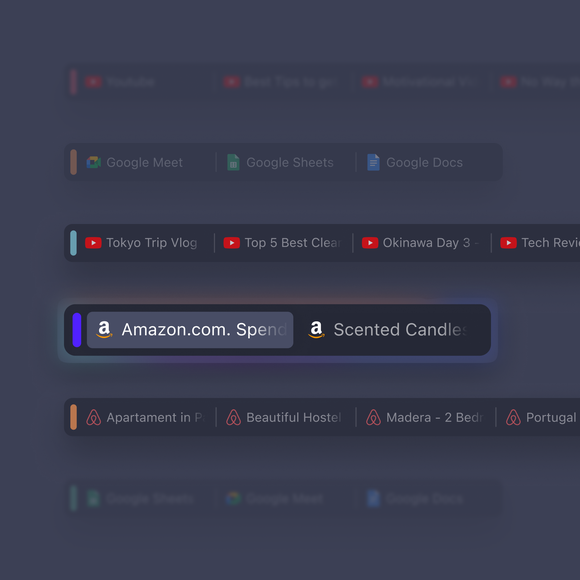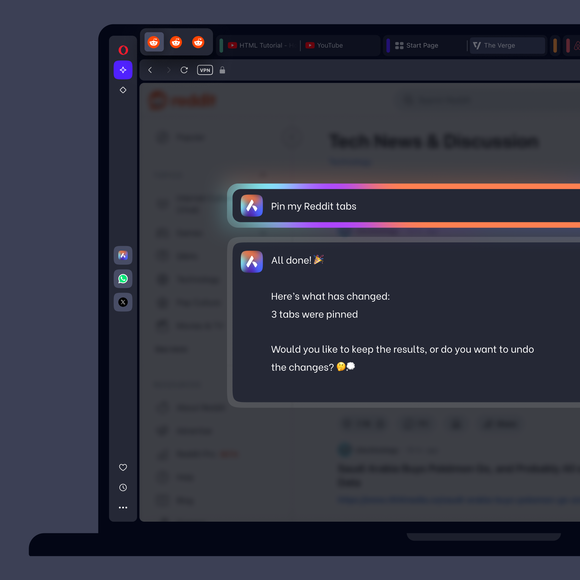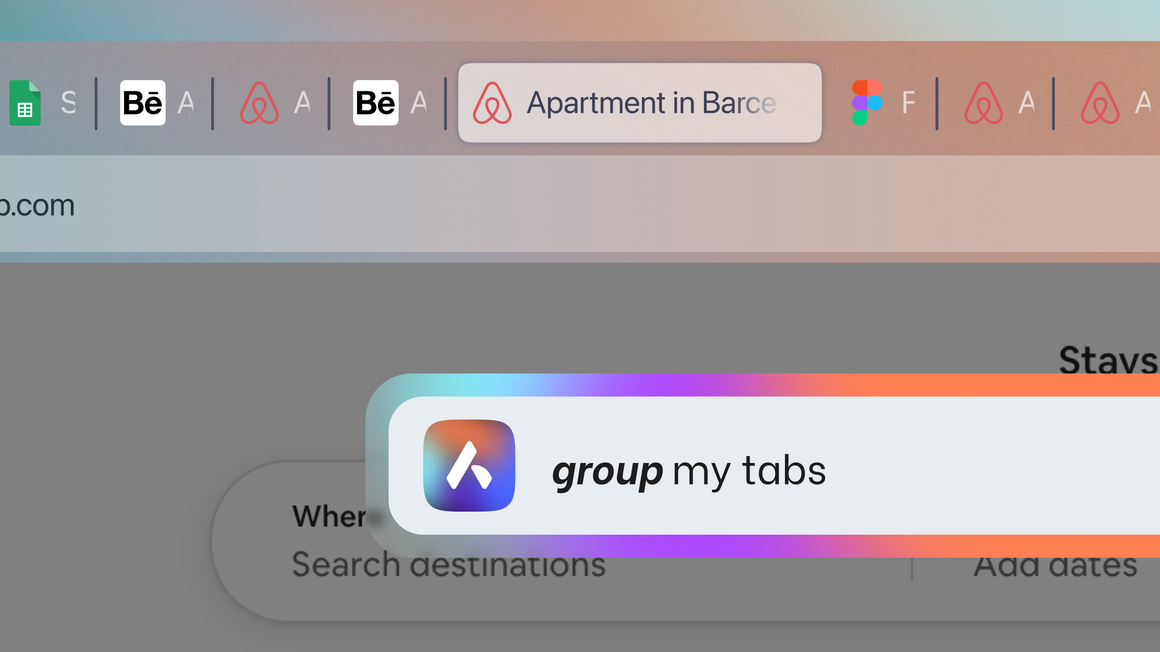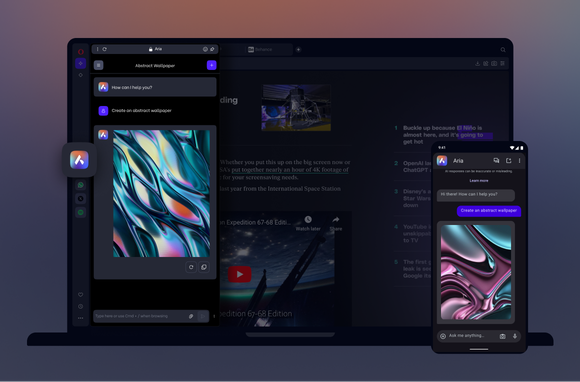AI Tab Commands
Overwhelmed with tabs? Manage them with agentic AI.
Have your tabs grouped, closed, pinned, and more. Summon Aria, Opera’s browser AI, with Ctrl / or Cmd / and type what you need in simple words. AI will do it for you.
See more
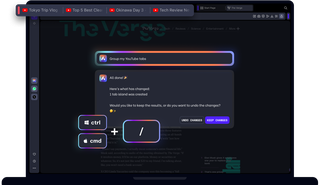
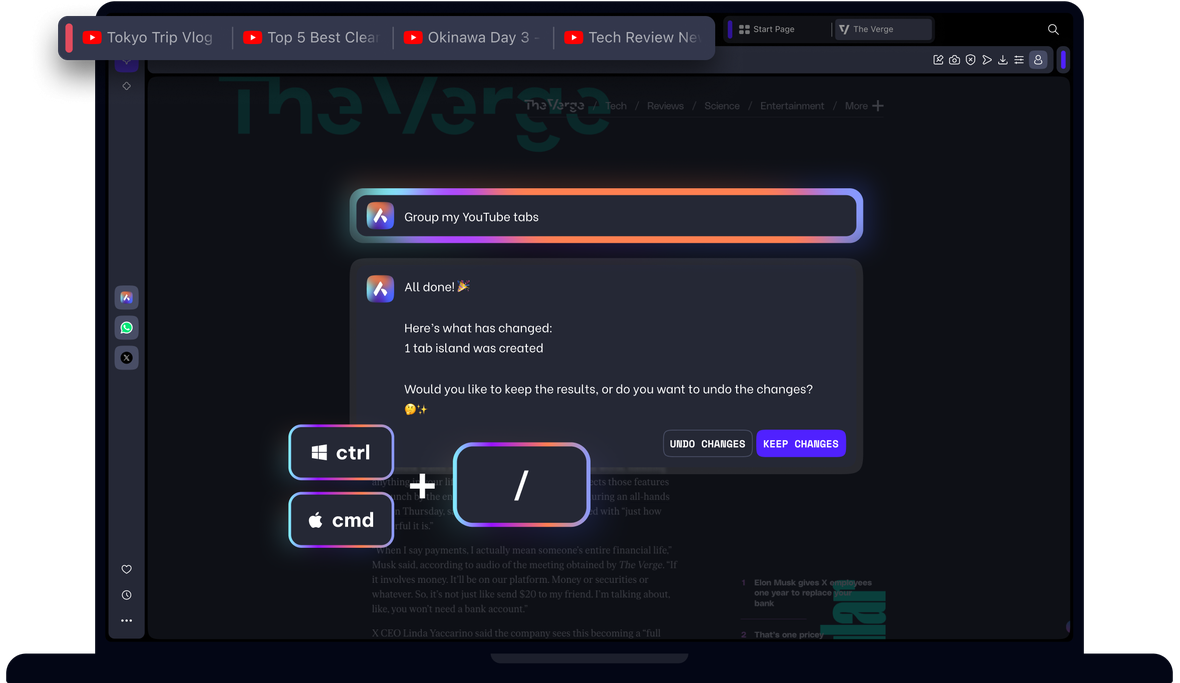
Command your tabs with agentic AI
Messy tabs? Press Ctrl / or Cmd / and Aria, Opera’s agentic AI, will organize them for you.
See Tab Commands in action
How to use Tab Commands
Manage your tabs quickly and easily with agentic AI.
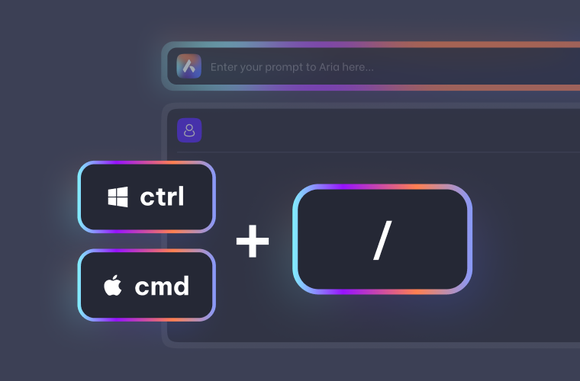
Open Aria’s command line
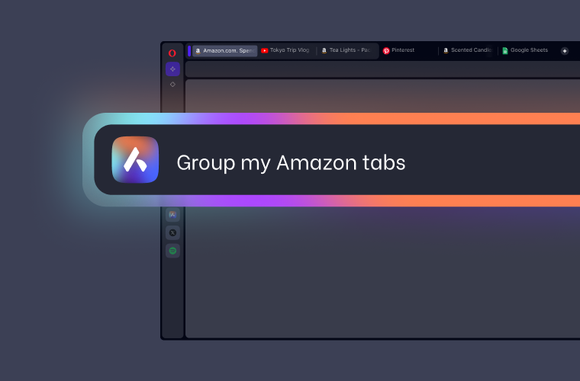
Tell Aria what you need
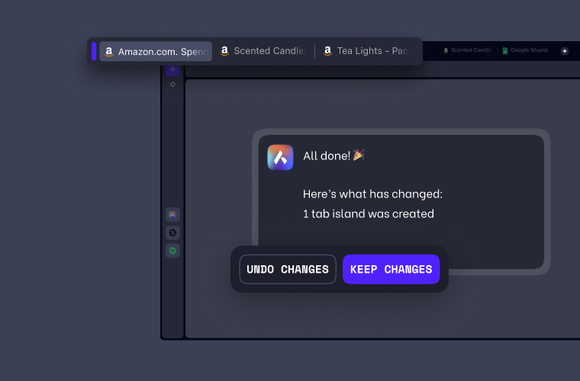
Apply the changes

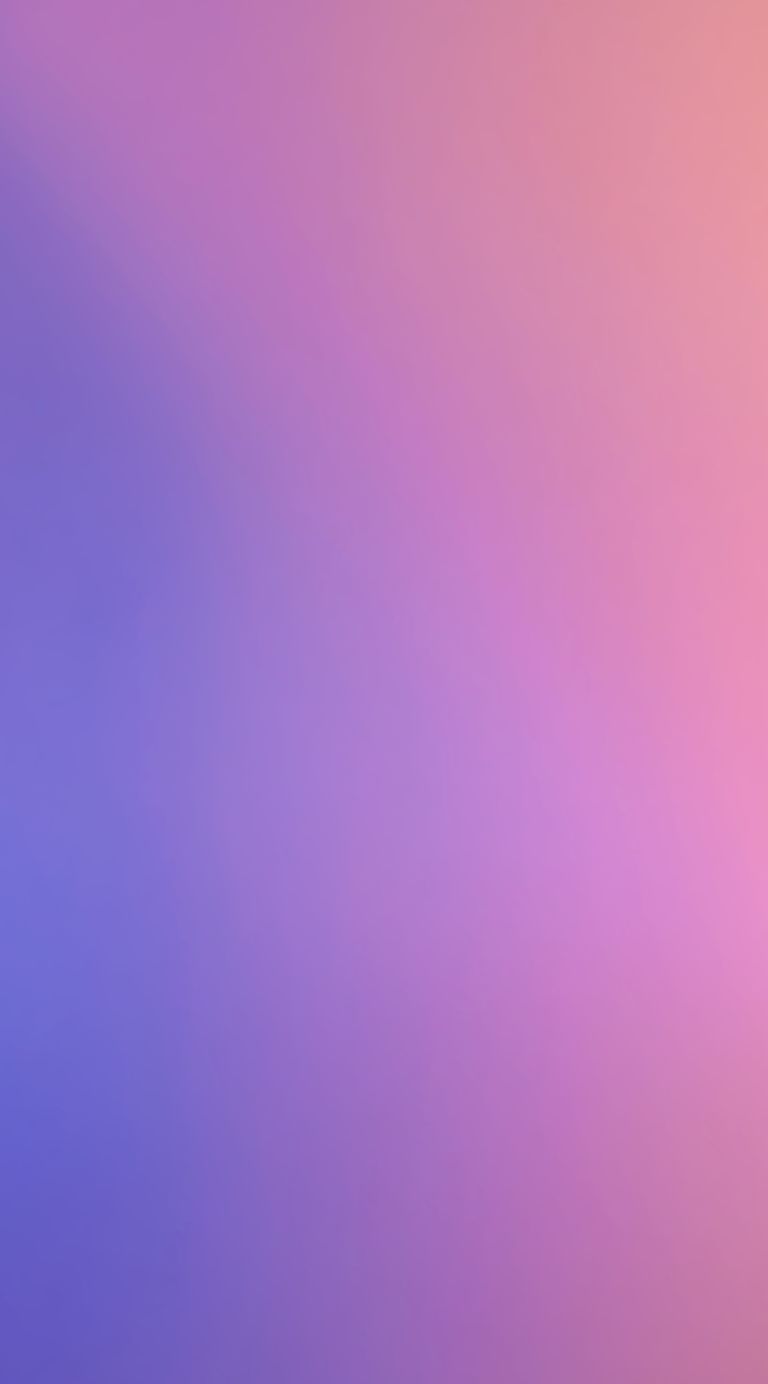
Command your tabs with AI
Are Tab Commands powered by AI?
Yes, Tab Commands works through Aria, Opera’s browser AI. However all your tab data remains private, as only the command you make is sent to Aria’s servers. Aria simply interprets your command and sends it back to your browser, which manages your tabs.
This feature showcases how browsing can evolve with agentic AI, and is the first step towards a full AI browser assistant.
What is agentic AI?
Agentic AI, also called an AI agent, is an AI system that can make simple decisions and achieve goals without constant human guidance.
In the context of the Tab Commands feature, which utilizes Opera’s browser AI, Aria, this means that you can ask Aria to do a general tab-related task, without having to explain each step. Aria will perform the action, and show you the results so that you can accept or reject the changes.
What can I do with Tab Commands?
You can organize your tabs in many different ways with agentic AI, without all the manual clicking. You can group your tabs into separate Tab Islands, close all or just some of your tabs, pin tabs, bookmark them, or save your browsing session. This is done with natural language, so just write it as feels natural, such as “Close all my YouTube tabs,” or “Pin my open tabs with documents.”
Check out this AI Commands blog post for more examples and details.
What are some examples of Tab Commands I can use?
Using natural language commands, you group, close, pin, bookmark, or save your tabs in Opera. This works best if you are specific, such as mentioning the domain of the tabs you want to manage. Some good examples are:
- Pin my tabs with streaming services
- Close my Amazon tabs
- Close tabs inactive for more than two hours
- Save all tabs except YouTube
- Group my Wikipedia tabs
- Save my session
- Group tabs from Pinterest
- Pin tabs with word Opera in their title
- Close all tabs except this one
If you encounter any problems, or want to suggest any improvement, visit Opera’s forum and let us know.
Why are my changes not applied?
When you ask Aria to manage your tabs, you’ll first receive a summary of the changes so that you can choose to accept them or not. To accept the changes, just click Keep changes.
Why didn’t Aria follow my command from the sidebar chat?
Tab Commands works from Aria’s command line, which can be opened with the shortcut Ctrl / or Cmd /.
The Tab Commands shortcut doesn’t work for me.
The Tab Command shortcut is Ctrl / on Windows, and Cmd / on Mac.
However, with some region and language settings, you’ll need to use Ctrl Shift 7.
Is Tab Commands private?
The new Tab Commands feature in the Opera browser is completely private. When you use Tab Commands, no information about your tabs is sent to the Aria servers – only the command itself is being processed.
When the Aria server receives your command, it generates a set of instructions that tell your Opera browser what to do with the tabs and how, such as grouping all video tabs in a Tab Island. This means that no tab data leaves your device, because the Aria server only needs to process the command itself; making Tab Commands a feature that puts your privacy first.
You deserve a better browser
Opera's free VPN, Ad Blocker, and Flow file sharing. Just a few of the must-have features built into Opera for faster, smoother and distraction-free browsing designed to improve your online experience.