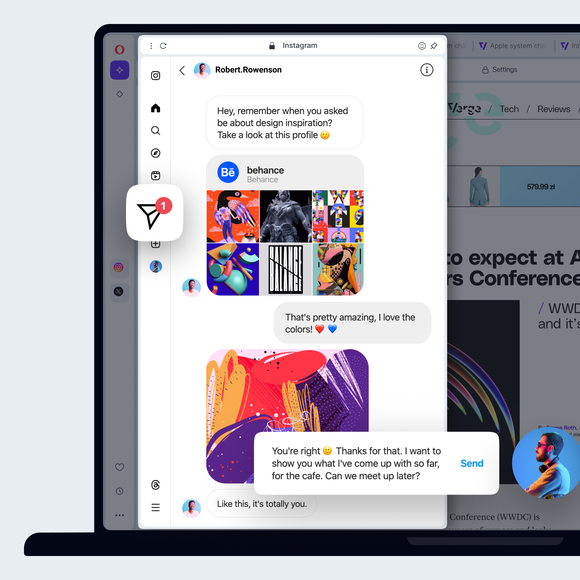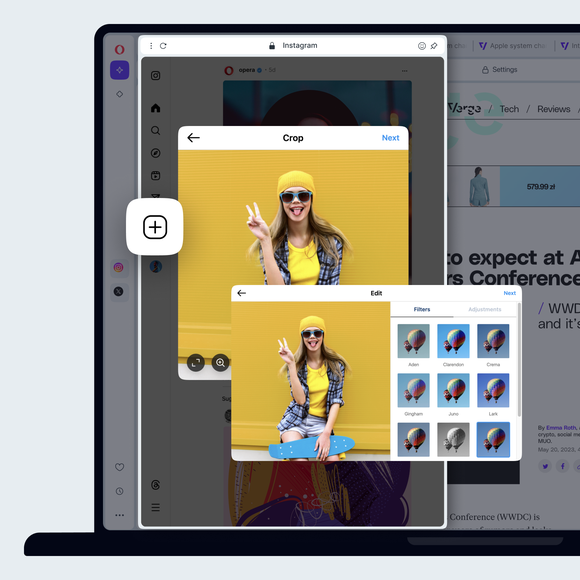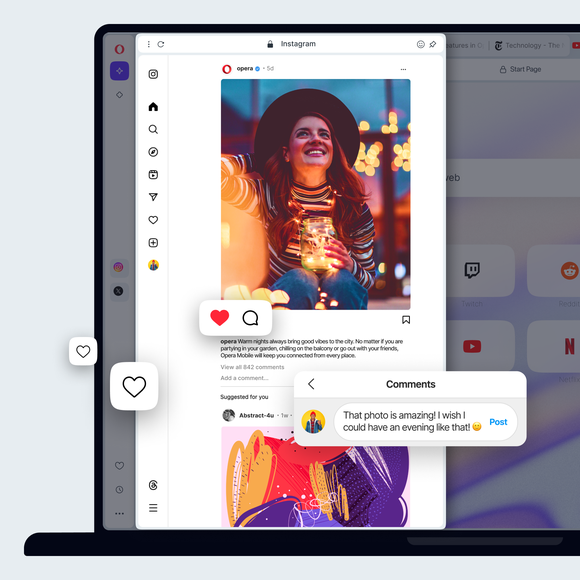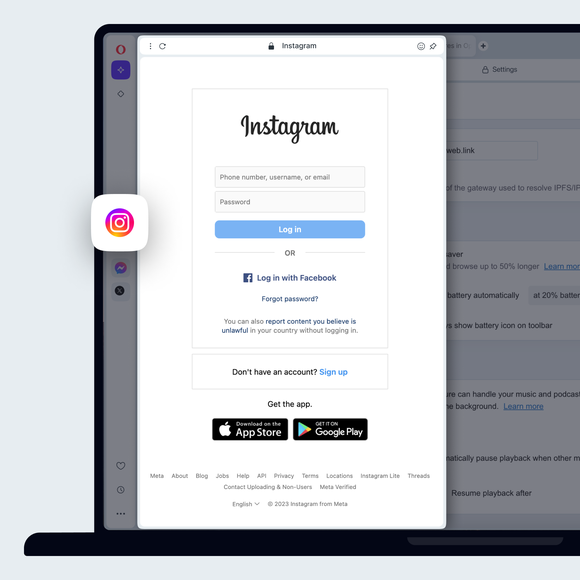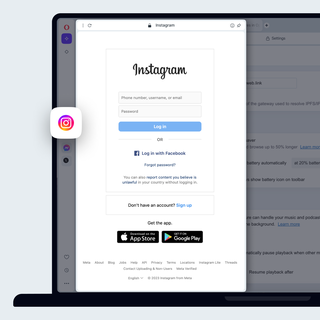Instagram di desktop
Instagram kini tersedia untuk desktop. Posting ke Instagram, kirim pesan langsung, lihat feed Anda, dan tonton cerita Instagram langsung di Opera Browser. Lihat selengkapnya


Manfaat Instagram di browser Opera
Ikuti pesan, cerita, foto, dan lainnya di Instagram dengan mudah - langsung di browser Anda.


Gunakan Instagram di desktop saat Anda menjelajah
Jatuhkan foto dan posting ke Instagram dari desktop
Anda tidak memerlukan perangkat seluler untuk memposting ke Instagram. Cukup buka Instagram dari bilah sisi di Opera Browser. Klik ikon + di sebelah kiri untuk mengirim foto ke Instagram dari komputer desktop Anda. Unggah foto ke Instagram di desktop dengan memilih, atau cukup seret dan letakkan foto.
Jadikan akun Instagram Anda pribadi
Klik tombol profil Instagram di sebelah kiri, lalu ikon pengaturan (roda gigi) di kanan atas. Pilih Pengaturan dan privasi, lalu alihkan ke Akun pribadi.
Hindari menyukai foto secara tidak sengaja di Instagram
Masuk ke fitur web Instagram di Opera Browser. Kemudian Anda hanya dapat menyukai foto dengan mengeklik dengan mouse Anda, bukan mengetuk.
Menyaring kata kunci di Instagram
Klik tombol profil di sebelah kiri, lalu ikon pengaturan(roda gigi) di kanan atas. Pilih Pengaturan dan privasi. Di sebelah kiri, pilih Bagaimana orang lain dapat berinteraksi dengan Anda. Di bawah Komentar, klik Kelola pengaturan komentar. Di bagian Pemfilteran komentar, Anda dapat menambahkan kata kunci. Komentar yang mengandung kata atau frasa tersebut akan disembunyikan secara otomatis.
Lihat semua foto Instagram yang Anda ditandai
Menggunakan Instagram di Opera Browser, klik profil Instagram Anda di sebelah kiri dan klik Tagged. Anda akan melihat semua foto Instagram yang ditandai.
Mengaktifkan autentikasi dua faktor Instagram
Autentikasi dua faktor Instagram sekarang dikelola melalui Pusat Akun Meta. Untuk mencapainya melalui aplikasi Instagram, klik tombol profil di sebelah kiri, lalu ikon pengaturan(roda gigi) di kanan atas. Pilih Pengaturan dan privasi. Di bagian kiri atas, klik Lihat selengkapnya di Pusat Akun, yang akan membuka halaman terpisah. Di sana, klik Kata sandi dan keamanan, diikuti dengan Autentikasi dua faktor, dan ikuti petunjuknya.
Mengubah pengaturan pemberitahuan Instagram
Buka Instagram dari bilah sisi di Opera Browser, klik tombol profil Instagram di sebelah kiri, lalu ikon pengaturan (roda gigi) di kanan atas. Pilih Pemberitahuan dan pilih bagaimana Anda ingin mendapatkan pemberitahuan.
Unduh semua data Instagram Anda
Anda dapat mengunduh semua data Instagram Anda melalui Meta Accounts Center Untuk mencapainya melalui aplikasi Instagram, klik tombol profil di sebelah kiri, lalu ikon pengaturan(roda gigi) di kanan atas. Pilih Pengaturan dan privasi. Di bagian kiri atas, klik Lihat selengkapnya di Pusat Akun, yang akan membuka halaman terpisah. Di sana, klik Informasi dan izin Anda, diikuti dengan Unduh informasi Anda.
Kirim pesan langsung di Instagram
Buka Instagram dari bilah sisi di Browser Opera. Klik ikon Pesan Instagram di sebelah kiri. Tampilannya seperti pesawat kertas.
Hapus riwayat pencarian Instagram Anda
Anda dapat menghapus riwayat pencarian Instagram Anda melalui Pusat Akun Meta. Untuk mencapainya melalui aplikasi Instagram, klik tombol profil di sebelah kiri, lalu ikon pengaturan (roda gigi) di kanan atas. Pilih Pengaturan dan privasi. Di bagian kiri atas, klik Lihat selengkapnya di Pusat Akun, yang akan membuka halaman terpisah. Di sana, klik Informasi dan izin Anda, diikuti dengan Riwayat pencarian, lalu Hapus semua pencarian.
Memeriksa aktivitas masuk Instagram Anda
Anda dapat memeriksa aktivitas login Instagram Anda melalui Pusat Akun Meta. Untuk mencapainya melalui aplikasi Instagram di Opera Browser, klik tombol profil di sebelah kiri, lalu ikon pengaturan(roda gigi) di kanan atas. Pilih Pengaturan dan privasi. Di bagian kiri atas, klik Lihat selengkapnya di Pusat Akun, yang akan membuka halaman terpisah. Klik Kata sandi dan keamanan, diikuti dengan Tempat Anda masuk. Di sana Anda dapat melihat aktivitas Anda dan mengonfirmasi apakah itu Anda atau bukan, serta mengatur peringatan.
Lihat siapa yang mengikuti Anda di Instagram
Klik tombol profil Anda di sebelah kiri, lalu klik pengikut di bagian tengah atas.
Anda berhak mendapatkan browser yang lebih baik
VPN gratis Opera, pemblokir iklan, dan berbagi file Flow. Hanya beberapa fitur yang harus dimiliki Opera untuk penjelajahan yang lebih cepat, lancar, dan bebas gangguan yang dirancang untuk meningkatkan pengalaman online Anda.