How to Uninstall Microsoft Edge
Co-authored by GX Man
Last Updated: April 1, 2025
Free up 300mb of bloatware from your PC with a few simple steps.
We'll show you how.

- Removing Edge will break certain functions (such as Windows Store). Follow this guide at your own risk.
- Make sure you have another browser installed before attempting this to make your life easier once Edge is gone. We recommend Opera GX for obvious reasons.
- Back-up your login data from Edge so you can transfer it to your new browser.

Good news: EU law officially makes Edge deletable. Press Win + I to open the system settings and head to Apps. Here you can remove Edge like any other program.
Skip ahead to Step 3 below.

Open File Explorer: Navigate to C:\Program Files (x86)\Microsoft\Edge\Application\ and locate the folder with your current version (e.g., 114.0.1823.51).
You can now select the version folder and delete it as an administrator. This will brick your Edge installation, making it so you don’t open it accidentally. The evil is banished.

Navigate to the taskbar and right-click Edge launcher. Attached to it. Hit the “Unpin from Taskbar” button to get rid of the annoying shortcut.
Hit Control + Shift + Escape to open the task manager. Navigate to “Startup” and disable Edge from automatically opening upon boot.
Open the system settings with Win + I and navigate to Apps > Default Apps. Here simply select your new browser (Opera GX) as your default browser and switch over all associated file extensions (such as .html).
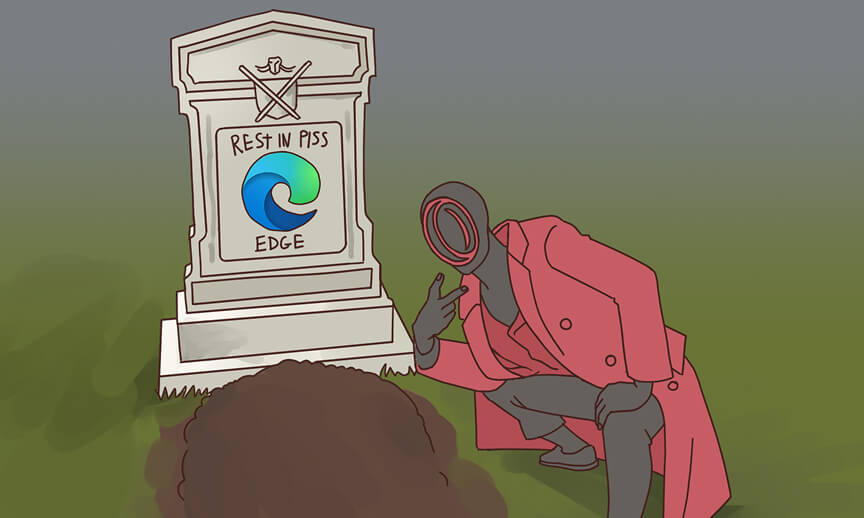
Restart your PC and try opening Edge to see if it is really gone.
Step back from your PC and pump your fist in a victorious manner.
Install the far superior browser via the link below if you haven’t already.
It's pretty simple, actually. Just head to Applications and drag the Edge icon into the bin.
Optional: Empty the bin to banish the curse for good.

Sure - it's easier on Mac but a celebration is still in order.


Real P. Erson
Feb 21, 2017
"This guide saved my love life. Thank you Opera GX for showing me just how bad Edging can be."