Opera Privacy & Security
Opera is a secure browser that protects your online privacy.
With 30 years of experience building safe and secure browsers, we understand that privacy is not just a feature – it’s a right.
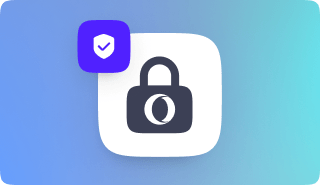
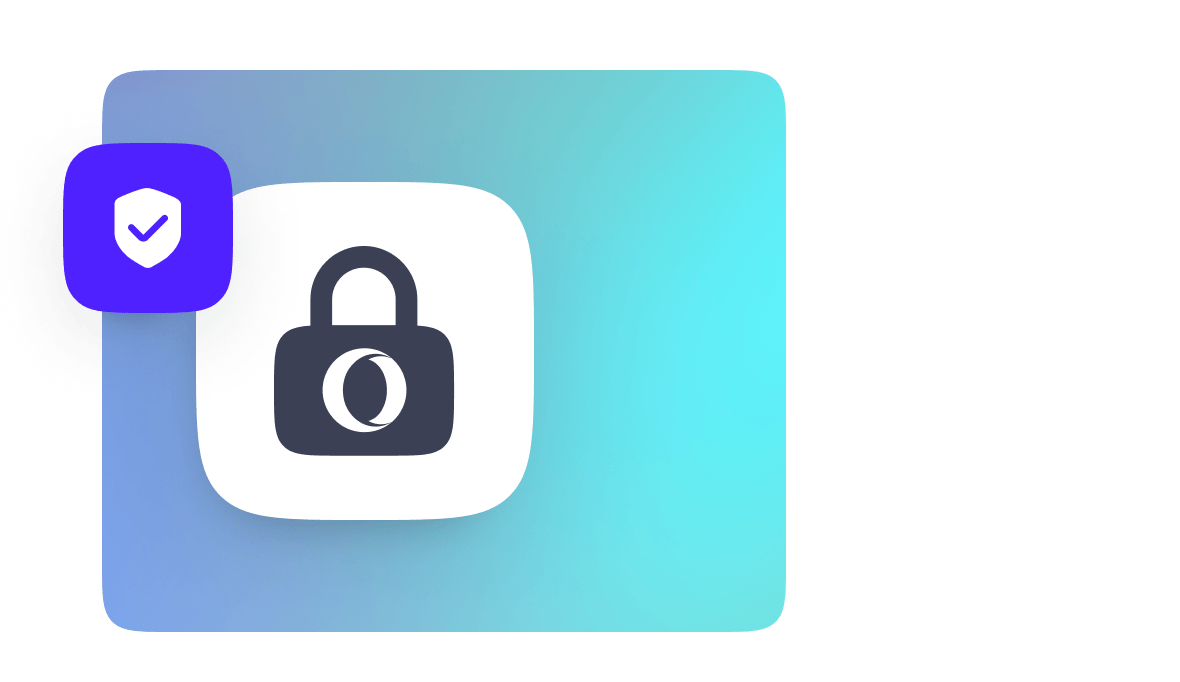
Privacy by design
As a European company, we adhere to the world’s strictest privacy regulations, regardless of where you are in the world. Opera also comes with native tools to enhance your privacy and security.
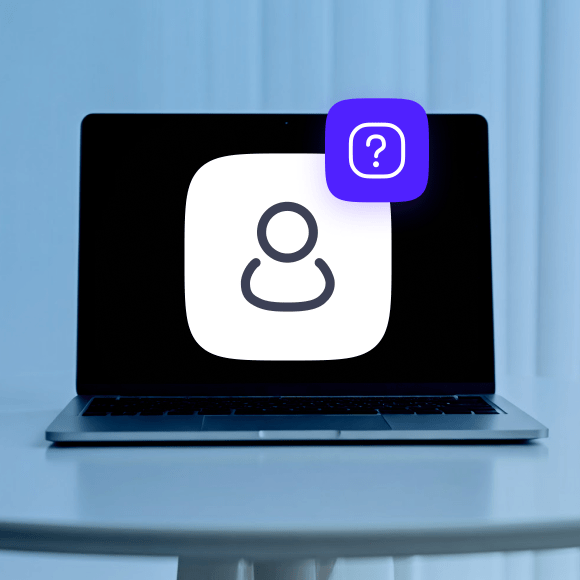
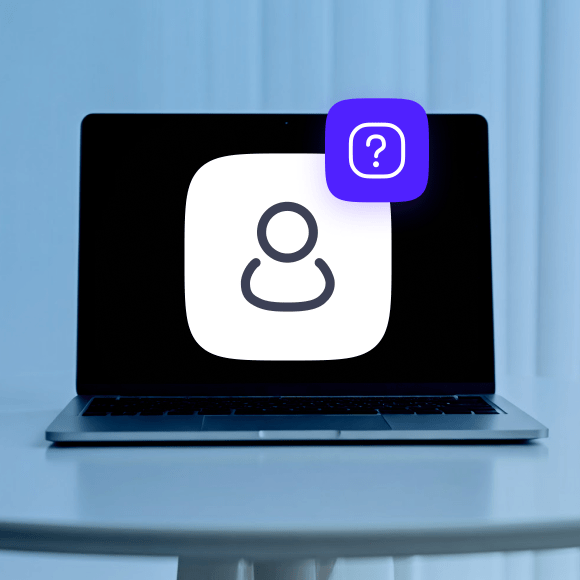
Putting your privacy first
You can choose to share some data with us that we use to improve and monetize our free browsers. When you choose to do that, your data is safely stored in Europe.


Built in Europe
Our browsers are built in our European Research & Development Centers in Poland and Sweden.
Secure browsing based on Chromium
Opera is part of the open-source Chromium ecosystem, benefitting from its robust security infrastructure, with additional security-enhancing services.
Built with native privacy features
Opera’s browsers come with powerful privacy-enhancing features built in.
Ad & tracker blocking
Free and premium VPN
Your security is our priority
Our security team applies industry best practices and uses robust internal checks to ensure our products remain secure.
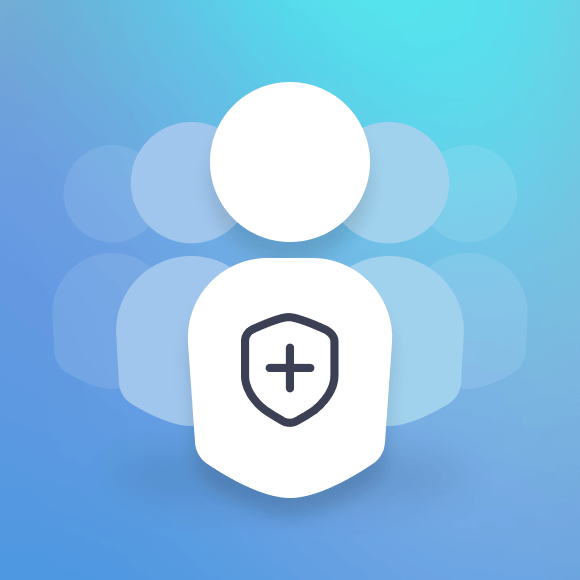
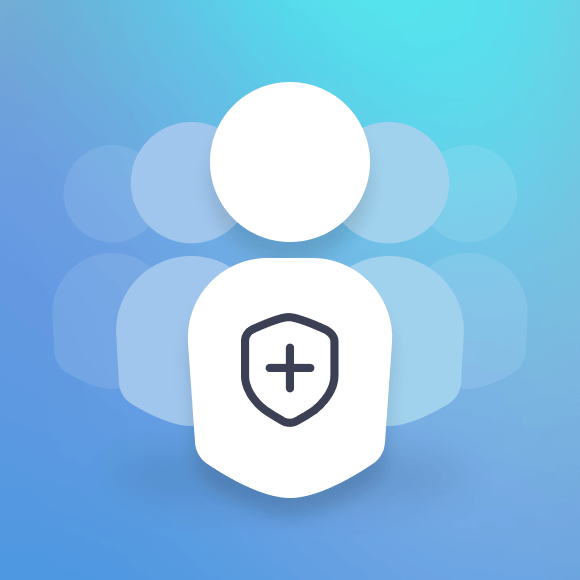
Dedicated security team


Security champion program


Security best practices
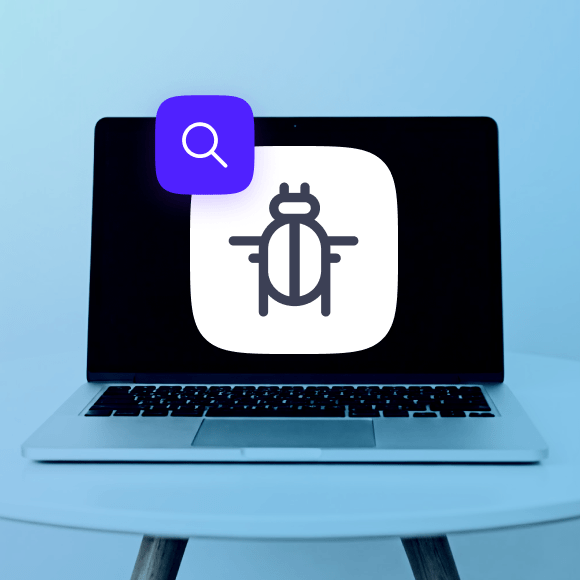
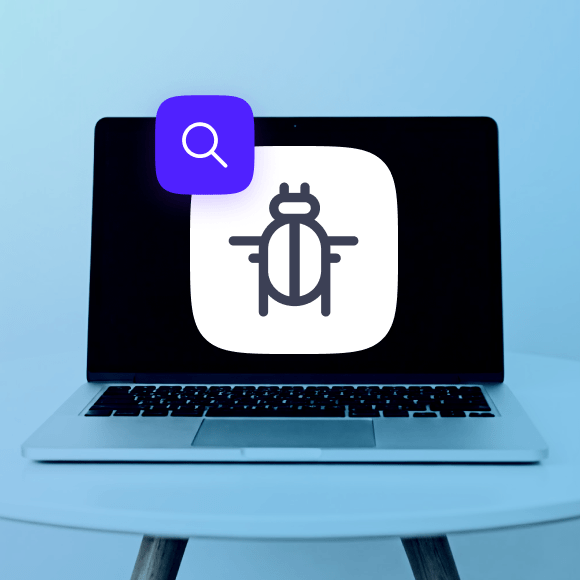
Security collaborations
Keep up with Opera’s Security team
More ways that Opera protects you
What data you can choose to share with Opera
- Country
Checking which country you are in helps personalize content for you, such as language, news, and speed dials.
- Opera Newsfeed Articles
Checking which articles you read in Opera’s built-in news feed helps show you more relevant articles and ads.
- Website categories
Checking the categories of sites you visit (e.g. News, Sports, Lifestyle, etc.) helps show you relevant ads.
- Usage statistics
Checking which features get used the most and how you configure your browser helps us to continue improving the browser.
- Crash analytics
Gathering information about crashes (such as system information, time and date, browser configuration) helps us understand what happened and how to fix it.
What data is never collected by Opera
- We do not collect your exact location
We don’t care where you are, where you have been, or where you are going.
- We do not collect your browsing history
The exact websites you visit and your browsing activity is your own business.
- We do not collect any content you read, watch, or listen to
We don’t care what you do on the web. We love it if you do it in our browser though.
- We do not collect any information you type on the web
Emails, social media posts, searches, notes, poems, novels, etc. All these things are between you and the web.
- We do not collect VPN data
When you browse using Opera’s Free VPN or device-wide VPN Pro, we neither collect nor store any data whatsoever. Our no-log policy has been independently audited by Deloitte.
How Opera stores user data
To provide infrastructure components (e.g. our VPN), we also maintain servers in the USA and in Singapore. These servers are not used to store browser data.
How to turn on your browser VPN
- Go to Settings (Alt+P) Advanced > Privacy & Security.
- Under VPN, click Enable VPN.
- A built-in VPN badge will appear at the left end of your address and search bar. Click the badge and toggle your web browser VPN on or off.
How to block ads and how to block pop ups
- Go to Settings (Alt+P)
- Under Privacy protection, toggle on Block ads and surf the web up to three times faster.
- Below that, toggle on Block trackers.
How to enable Crypto Mining protection
- Go to Settings (Alt+P)
- Under Privacy protection, click Manage Lists.
- Click NoCoin (Cryptocurrency Mining Protection) to enable this security feature.
How to adjust site settings controls
- Go to Settings (Alt+P) Advanced > Privacy & Security.
- Under Privacy and security, click Site settings.
How to browse privately
- On Windows or Linux: Ctrl+Shift+N or O Menu > New private window.
- On Mac: ⌘+Shift+N or File > New Private Window.
How to change search engines
- Go to Settings (Alt+P).
- Under Search engine, select your preferred search engine from the dropdown menu or click Manage search engines.
How to enable Opera’s password manager
- Go to Settings (Alt+P) Advanced > Privacy & Security.
- Under Autofill, select Passwords.

