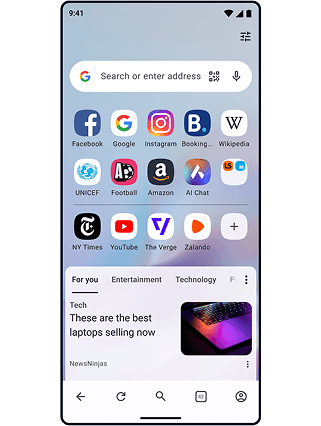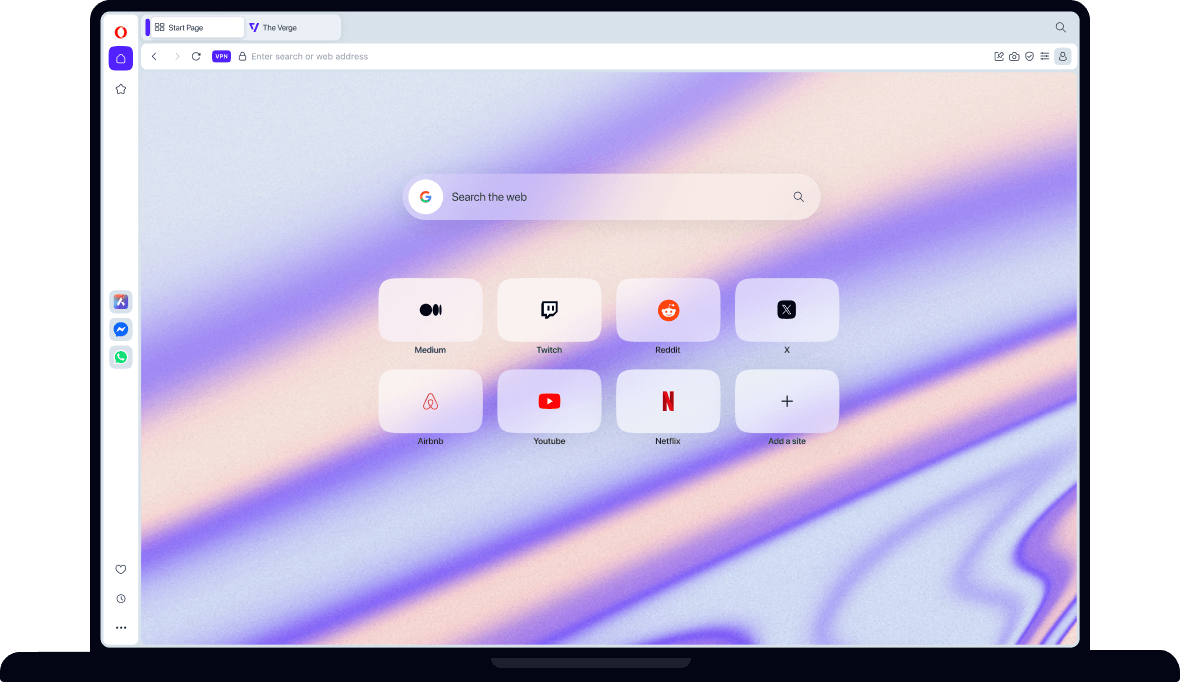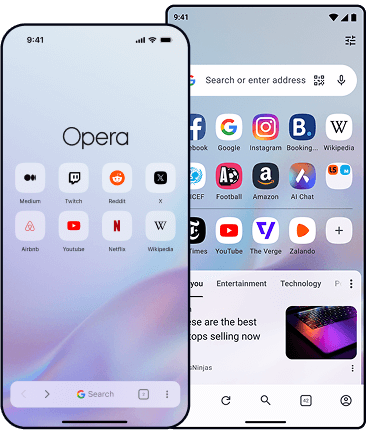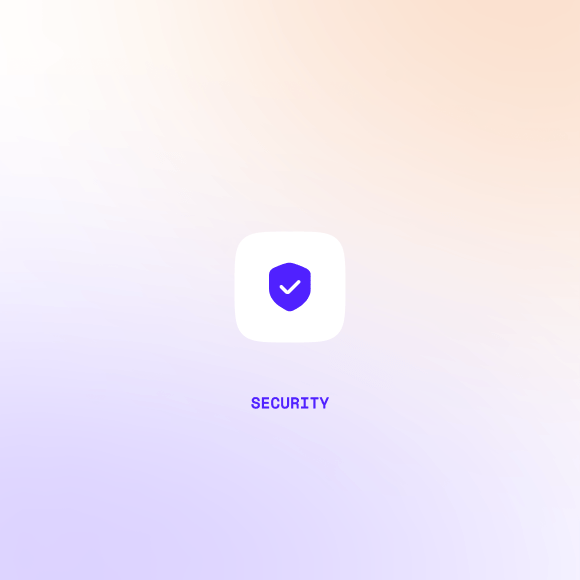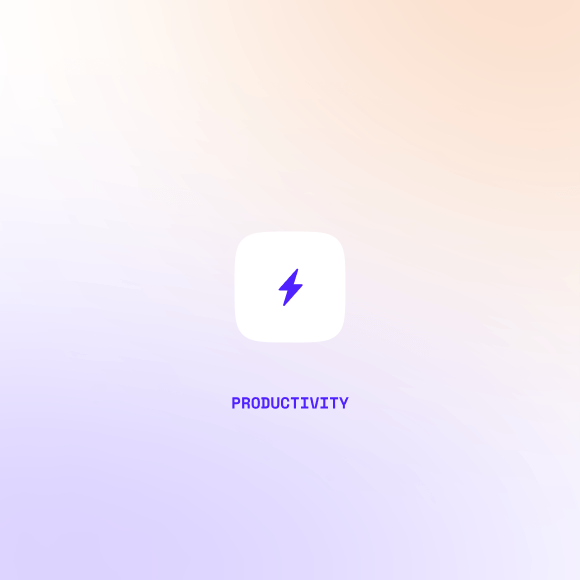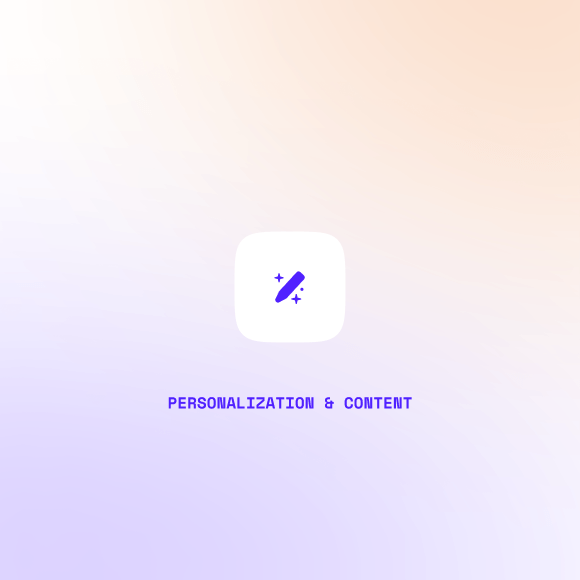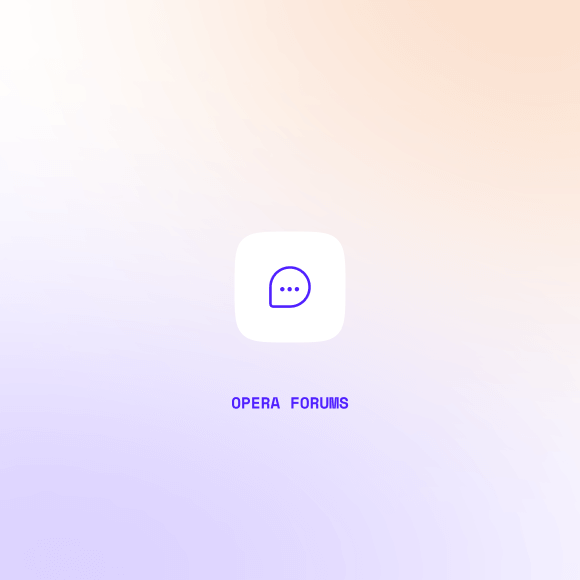Opera vs Chrome
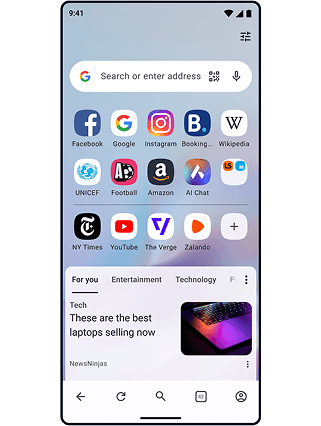
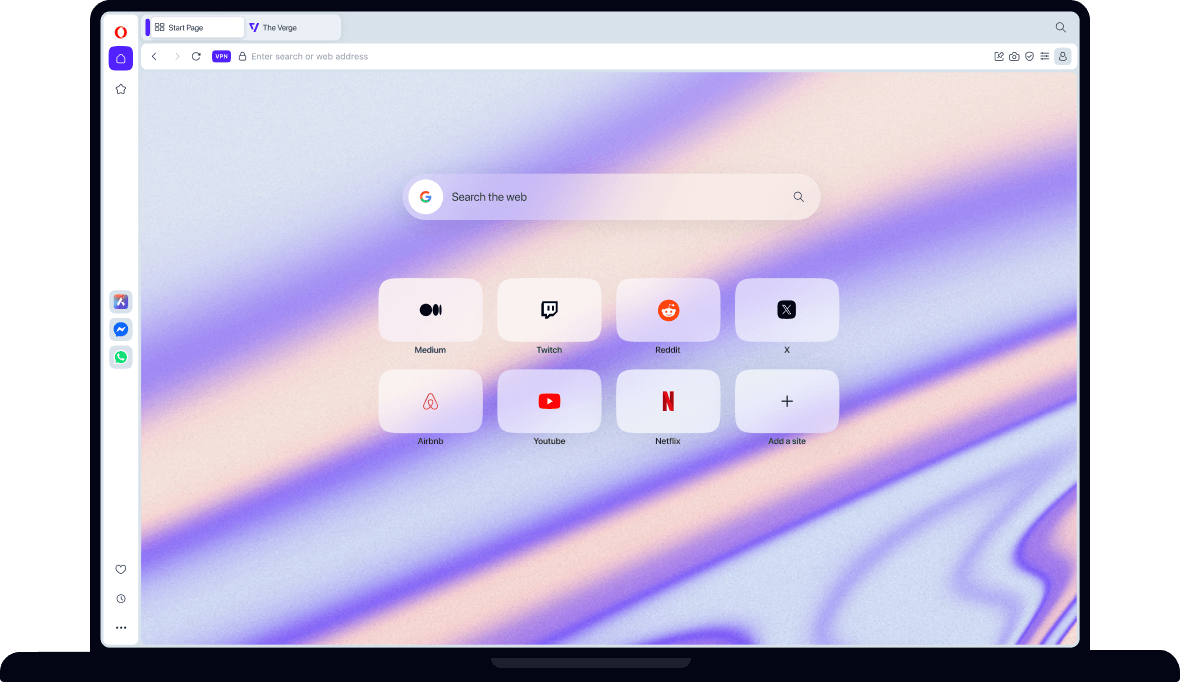
Opera vs Chrome
Which browser is more private and secure?
With a built-in Free VPN and Ad Blocker, plus protection against tracking, crypto mining, and clipboard hijacking, Opera is much more private and secure than Chrome. Compare the privacy and security features below to see how Opera actually cares about your privacy, and how it protects you more against fraud, malicious ads, and user tracking.
Phishing is when online criminals attempt to steal personal information by impersonating authority figures from your bank or other institutions you frequent. They usually send you a link to a fake website and encourage you to log in and “verify” your customer information - your password, credit card number, or other private data.
It’s important to be aware of the problem and to stay alert when transacting business online. For further protection, both Opera and Chrome web browsers check web pages you visit against up-to-date databases of known security risks, and immediately warn you when a web page is a known threat or is known to contain malware.
Both Opera and Chrome's web browsers enable you to autofill passwords, addresses, payment information, and other data. You can choose to autofill the data you want, and you can opt-out or delete previously stored data at any time. The data you choose to autofill is securely stored in your browser and is only available to you.
Safety Check is a Chrome feature that shows you if your browser is up to date, if any third-party extensions you use are flagged as dangerous, and if your passwords are known to be compromised.
*The Opera browser also has safety features in place, but it’s automatic and not in one location:
- Opera notifies you in the browser UI when it’s not up to date.
- For extensions, Opera verifies every extension you download through the Opera Add-ons Store. If you download a third-party extension elsewhere, like through the Chrome Web Store, Opera warns you that it can’t immediately be verified. For further protection, Opera checks extensions against blacklists, notifying you about any malicious extension you’ve installed and deactivating it by default.
Unlike Chrome, the Opera browser includes a Tracker Blocker that blocks analytic scripts, cryptojacking, tracking pixels, and other data collection methods. Opera’s tracker-blocking feature is accessible through the ad-blocking shield icon in its address bar, and you can customize lists and exceptions. In settings, you can choose to auto-clear cookies and site data when closing Opera as well as block third-party cookies.
In addition, Opera lets you request that websites don't track your browsing. To enable this, go to Settings > Privacy & security and toggle on Send a 'Do Not Track' request with your browsing traffic.
In Chrome, third-party cookies can also be blocked in settings, though it doesn't apply to Google itself. Google collects a lot of user data from Chrome by default, and privacy settings are in a separate section (You and Google), where most of the sync features are enabled by default. This includes address bar autocomplete cookies, browsing history, Google Drive content sharing, statistics, and crash report sending.
Opera helps you control your data and privacy with the Clear Data on Exit feature (currently in Beta). You can choose the types of data you want to have automatically cleared each time you exit the browser, such as browsing history, cookies, and cache. You can easily configure this privacy function (off by default) in Settings (Alt+P).
Chrome doesn't have a feature like this. In Chrome it's only possible to have cookies cleared after each session, while Opera gives you a wide range of choices about what information disappears when your session ends.
With its Ad Blocker enabled, Opera protects you from crypto mining scripts by default, ensuring that your device’s resources are not used for cryptocurrency mining without your consent. This feature safeguards your device against intrusion, as well as saves your device’s processing power, battery life, and speed.
Chrome does not have such a feature.
When copying and pasting information in any browser, there’s a risk of your clipboard being hijacked by malware to change sensitive data. By changing your bank account number, hackers could redirect and receive money transfers, for example.
Opera’s Paste Protection feature monitors information that you copy for a short time or until you paste it, and displays a warning if the data is changed by an external application.
This feature is not available in Chrome.
A VPN (virtual private network) is the most important feature for your online privacy. Opera includes a free browser VPN that provides privacy and security for your browser traffic when activated. It’s free, built right into the Opera web browser, and doesn’t require any subscription or login.
Chrome does not have any built-in VPN.
In addition to its free browser VPN, Opera has its own premium VPN Pro service for your entire device, which protects up to six devices at once. With over 3,000 fast VPN servers worldwide, you get serious privacy and security anywhere for just $4 per month with a year subscription.
Chrome does not include any VPN service.
Opera includes a built-in Ad Blocker that prevents your browser from being littered with ads. Plus, when you block ads and popups you’re better protected from malvertising, and webpages load faster. Opera's Ad Blocker also lets you unblock ads for any website you want, giving you complete control over what ads you see online.
This type of ad-blocking feature is not available in Chrome.
Best browser for
Privacy & Security:
Opera vs Chrome
Which browser is better for productivity?
Opera runs much smoother than Chrome, and is easier on your CPU and RAM. Opera also prioritizes user-friendly features that save time and let you browse faster, instead of prioritizing data-collection. Compare the productivity features in Opera and Chrome below, and select a category for additional information.
Tests show that the Opera web browser uses less memory than its competitors, and Opera GX has RAM/CPU limiters built right in.
Chrome on the other hand is well-known for using a lot of your memory and CPU capacity by running a large amount of background processes.
Opera lets you sync your choice of data (tabs, bookmarks, passwords, history and more) across multiple devices, both mobile browser and desktop. This can be done using your Opera account, and your passwords are encrypted. Syncing data with Opera is only about browsing.
With Chrome, Google sync is on by default, syncing apps, bookmarks, extensions, history, settings, themes, reading lists, open tabs, passwords, addresses, payment information and more. Google sync is connected to your Google account and all its related services.
Opera and Chrome both include AI capabilities in their respective browsers.
In Opera, ChatGPT and Aria are available in the sidebar. Aria, Opera’s browser AI, is a multi-functional assistant that uses real-time access to the web to provide up-to-date information in over 50 languages. Aria includes chat, image generation and image understanding, as well as a Command Line with Page Context mode and Writing mode. While browsing, you can highlight any word on a page to translate it or to learn more about the topic.
Chrome is also an increasingly AI-augmented browser, blending AI features across productivity, security, personalization, and search assistance. Many of these features are optional and can be toggled on or off based on user preference.
Opera’s Video Popout feature allows you to detach videos from webpages and watch them in a movable, floating window that stays on top of other apps and tabs. You can adjust the size and position of the video as you work, browse, or attend video calls. It’s simple to use - just click the popout button that appears on videos, and you’re ready to go.
Chrome’s picture-in-picture feature works the same way and is managed by its media player. It can handle multiple videos, allows live captions, but doesn’t work with video calls and can’t be turned off. Opera also has an option to make a video transparent, while Chrome doesn't.
Opera has a video and image quality enhancement feature - Lucid Mode. When activated, Lucid Mode adjusts browser settings to make online videos and pictures look sharper and clearer for free.
Chrome doesn't have a video quality enhancement feature.
Chrome has a smart address bar that can give you answers and calculations when you type, before hitting enter. This includes unit and currency conversions, math calculations, translations, weather, stock prices and dictionary definitions. It will also preload answers to common search requests.
Opera’s smart address-bar functions include currency, time-zone and unit conversions, as well as a calculator. In Opera, these functions work locally and do not communicate with Google, whereas Chrome’s results are calculated remotely and sent to the browser.
Offline mode in Google Chrome is enabled automatically when you lose your connection to the internet, allowing you to browse cached web pages. Chrome also allows you to use your Gmail account and Google Drive when offline, once you enable it in settings. Changes you make offline are uploaded to the cloud once you’re back online.
Gmail can also be used offline in Opera after enabling it, but not Google Drive.
Like most popular web browsers, Opera and Chrome browsers both allow you to easily search through tabs so that you don’t have to click through all your open tabs or dig through your history. You can search by keyword or scroll through the list of open and recent tabs to find the one you want. However, Chrome only searches tabs using the title and URL, while Opera also searches tab contents, ensuring that you find the tab you need.
The Opera browser also highlights duplicate tabs for easy reference when you hover your cursor over one of them. You can also right-click and close all the duplicates easily.
Opera's Split Screen lets you easily multitask by displaying two tabs side by side. To create a dual window drag a tab onto the other open website. You can easily exit Split Screen when you're done. With Opera’s Split Screen, you can also display Aria in a tab side by side with your research, coding, or browsing. No extensions or additional setup required.
Chrome doesn’t currently have a split screen feature.
Opera's custom Flow file-sharing feature lets you securely send files, pictures, links, and notes between any of your desktop or mobile devices. Rather than signing in, you just scan a QR code to connect devices. Everything you transfer is encrypted and is instantly available on any device you’ve connected.
In Chrome, a file-sharing feature is only available on Android.
Opera’s Easy Files unique feature makes sharing and attaching files very simple. When attaching a file, a popup displays your most recently used files, as well as your clipboard, so you can quickly select and send them without digging through folders.
In Chrome, you have to search your files manually - there’s no built-in feature like this.
Opera has an integrated Battery Saver feature so you can browse up to 35% longer when unplugged with no change in performance for the user. When your laptop’s unplugged, this feature reduces activity in background tabs, pauses unused plug-ins and animations, reschedules JavaScript timers, and tunes video-playback parameters.
Chrome now includes an energy saver feature. When your battery reaches 20%, Chrome limits background activity and website visual effects. You can enable this under the three-dot menu.
The Opera browser lets you create individual workspaces for your regular browsing contexts. Located at the top of your sidebar, and with customizable icons and names, workspaces function as an entirely separate browsing window where you can keep related tabs together. For example, you can create workspaces for shopping, travel, work, gaming, school - whatever you want. With one click on the workspace icons, you can switch between them for a dedicated window that contains only the tabs you keep there.
Chrome does not have a built-in workspaces feature.
Tab Commands helps you manage your tabs with agentic AI. You can quickly find, open, close, pin, and save tabs with a simple command. Opera’s Tab Commands feature uses AI to let you control your tabs just by typing what you want to do - no clicking or hunting needed.
Chrome doesn’t offer a feature like that.
Opera’s Tab Islands feature simplifies browsing by automatically arranging tabs in separate groups. For example, when you’re shopping on Amazon and open links, the new tabs stay connected in a group, or tab island. Each island remains visually distinct from other islands and has a unique color. Clicking on an island’s color indicator will collapse or expand the island as needed, creating more space for easy identification and navigation. You can also drag and drop tabs between islands, separate tabs from islands, and connect individual tabs to a new island easily.
Chrome has a similar feature that involves creating tab groups, though you have to add each tab and select its color manually.
Opera’s tab-snoozing feature saves memory and performance. When you haven’t used a tab in a while, that tab is automatically paused in order to save your computer’s resources. The tab is reactivated as soon as you return to it.
Chrome has a similar feature - Memory Saver. It lets you manually add or remove tabs from hibernation.
The Tab Traces feature helps you spot your most recently used tabs. Tab Traces highlights the most recently active tabs with an underline that fades over time, so you can easily see where you’ve been.
Chrome doesn’t have this feature.
Opera lets you convert currencies, measurements, and time-zones just by highlighting them on any web page. The highlighted numbers are automatically converted and shown in a small popup.
Chrome does not have this feature for web pages, but both Chrome and Opera browsers can convert units, currencies or time zones, as well as run calculations in the address bar, with some differences between the units supported.
Best browser for
Productivity:
Opera vs Chrome
Which browser offers better customization?
Opera beats Chrome with its impressive features related to customization and entertainment, even without the user data-driven ecosystem that Chrome employs. Review the features below to see the ways in which Opera creates more personal web browsing experience by keeping you connected to people, content and media. Select a category for additional details.
Opera and Chrome browsers both let you change the default search engine in your address bar, as well as switch between search engines using shortcuts. Both browsers have Google as the default search engine, but you can switch to Bing, Yahoo!, Wikipedia or DuckDuckGo.
Extensions and addons are small programs you can add to Opera or Chrome browsers to personalize your online experience. Popular extensions include wallpapers, games, translators, weather apps and coupon finders for shopping.
The Opera Addons Store and the Chrome Web Store have thousands of extensions for customizing your browser. And since Google Chrome extensions also work in Opera, they can be installed in either browser, except for themes. Also, the extensions in the Opera Addons Store are reviewed for security issues, making them much safer than extensions found elsewhere.
Opera's Tab Emojis feature lets you personalize and differentiate your tabs by assigning unique emoji to each tab. It helps you quickly identify and organize tabs with fun and meaningful icons, making navigation more enjoyable.
Chrome doesn't have this feature.
Both Opera and Chrome browsers let you customize themes and wallpapers to personalize your browser, though Chrome doesn’t differentiate themes from wallpapers - wallpapers are part of themes in Chrome.
Opera’s Themes allow you to completely customize the look and feel of your browser. You can choose from a library of different themes or create your own by selecting custom colors, animations, wallpapers, sounds and background music.
The Opera browser has built-in Themes that include and overhaul of colors, matching wallpapers, browser sounds and music. Each theme is heavily customizable, letting you create your own immersive experience and make your browsing more upbeat or relaxing. Alongside the vibrant Dynamic Themes, Opera regularly adds new ones like the recent Tech Themes and Bossa Nova Themes.
In Chrome, there’s no feature for integrated browser sounds or music.
Chrome and Opera both have ways for you to share content with others. Chrome has a Share this page icon in the address bar, which lets users share the page on Facebook, Linkedin, WhatsApp or Twitter, as well as copy the link, create a QR code, save the page as HTML or cast it to a Chromecast device or smart TV.
Along with the Flow file-sharing feature, built-in messengers and integrated social media, Opera has Pinboards. It’s a blank page on which you can collect web content like pictures, links, music, files and notes, and share them with others who can react to them with emojis. Pinboards and more features are quickly accessed from Opera’s sidebar.
Both the Opera Account and Chrome account allow you to sync bookmarks, history, passwords, and other settings across devices in their respective browsers.
With an Opera Account, you can also access Opera forums, manage your subscriptions, and stay connected to Opera’s services.
Opera's Music Player lets you stream directly from the most popular music services: Spotify, Apple Music, YouTube Music, Deezer, Tidal, and Soundcloud - right from your browser sidebar.
Music Player can be detached from your sidebar and turned into a floating, modular window. You can move the modular window anywhere on your screen, even outside Opera, or attach it to the toolbar for easy access. Music Player automatically pauses your music when other audio plays in the browser and resumes afterward.
Chrome, in contrast, offers a basic media control feature. While this allows you to manage audio or video playing in different tabs, it doesn't include integrated streaming services directly within a dedicated player, nor does it offer the same level of flexibility or the integration found in Opera.
Opera has the most popular messengers built right into the web browser. This lets you chat using Facebook Messenger, WhatsApp, Discord, Slack, Telegram, and VKontakte directly from your sidebar.
Along with its integrated messengers, Opera has TikTok, Instagram, X and Bluesky are built into the desktop browser so that you can access social media without switching apps or windows. One click on the appropriate icon in Opera’s sidebar opens a slide-out panel, letting you post, message and browse without switching tabs or getting distracted. One click again and the panel closes, but is ready to be opened when you want it.
Google Chrome does not have integrated social media, but you can share a page to WhatsApp, LinkedIn, Twitter or Facebook using the Share this page button.
Best browser for
Personalization & Content:
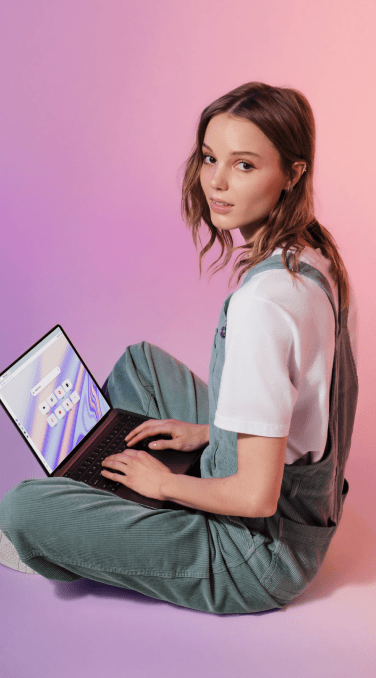
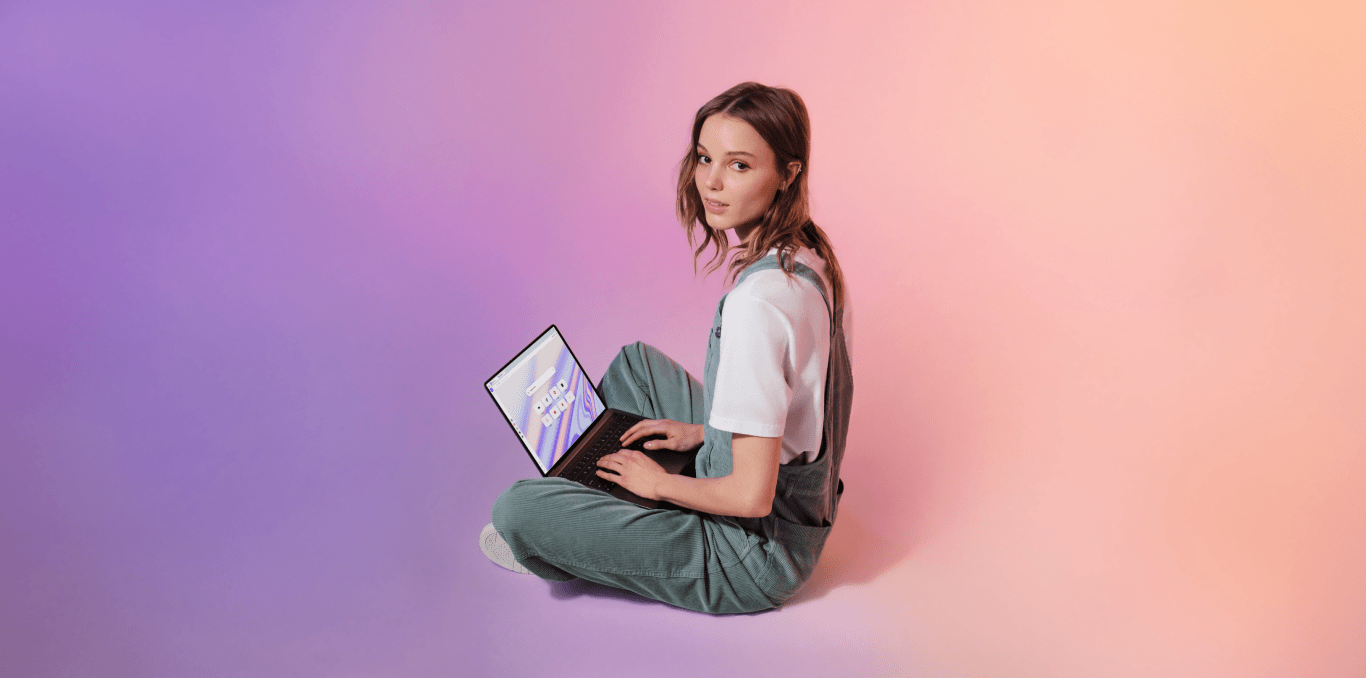
Opera vs Chrome
Here’s what users say
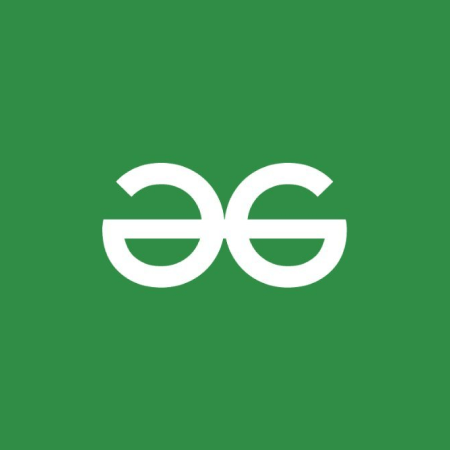
Opera comes with a full package of built-in tools to give a better browsing experience. Chrome requires third party installations for some advanced features like VPN, ad blocker, website tracker etc.
lastbitcoder GeeksforGeeks
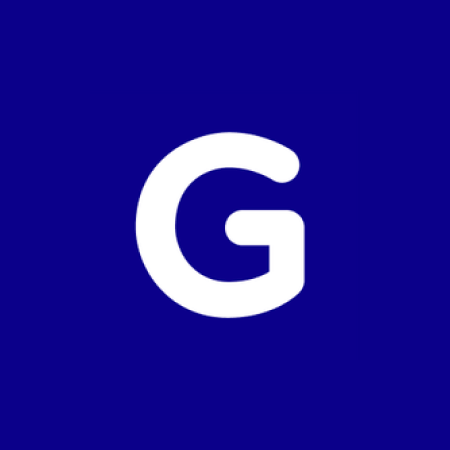
Opera is the only truly modern browser. They’re continuing innovation while leaving Chrome, Edge, etc. behind.
Phillip Tracy Gizmodo
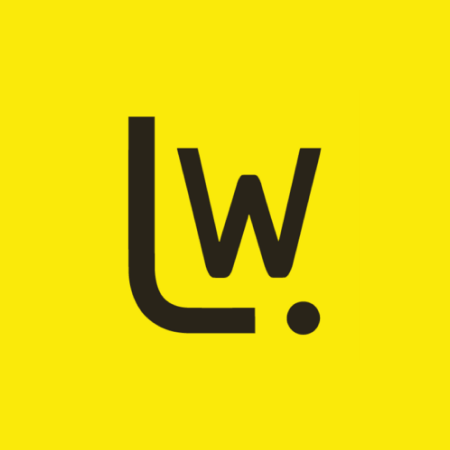
As with the ad blocker, Opera is the only major browser with a built-in VPN. It's available without a subscription, and unlike Chrome, requires no third-party extension.
Stefanie Fogel Lifewire
Why users are leaving Chrome for Opera
Here’s what users say
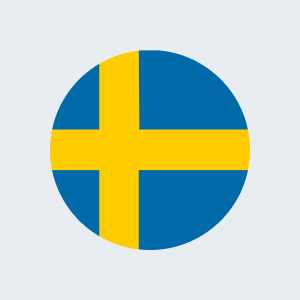
I went from Chrome to Opera because I constantly had memory leaks with Chrome and it was eating my RAM. I love Opera’s sidebar and the integration of social media and music players.
Opera user from Sweden
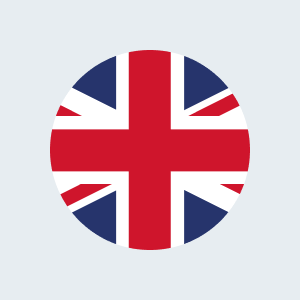
Fast, full-featured, customisable and innovative browser. For me, Chrome doesn’t come close.
Opera user from United Kingdom
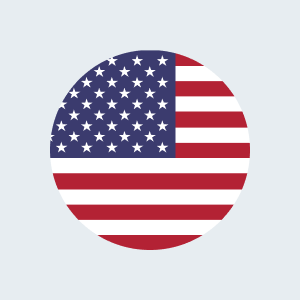
10 times faster than Chrome and there’s a built in ad blocker. What more is there to ask for.
Opera user from United States
You deserve a better browser