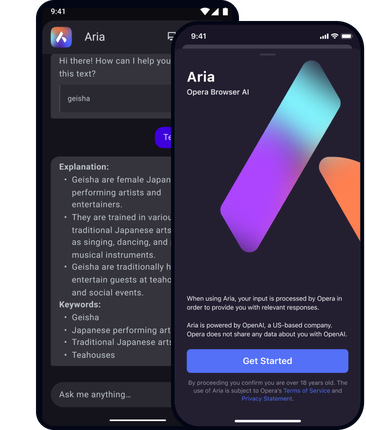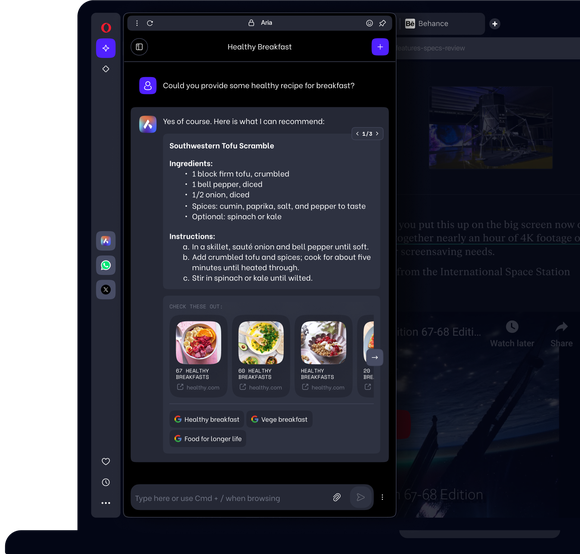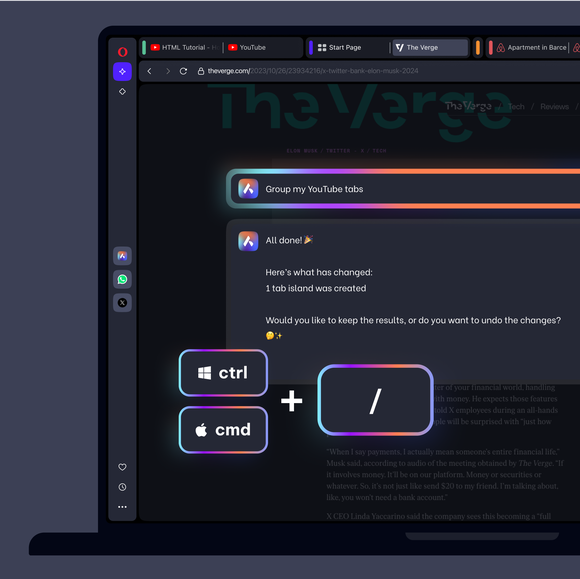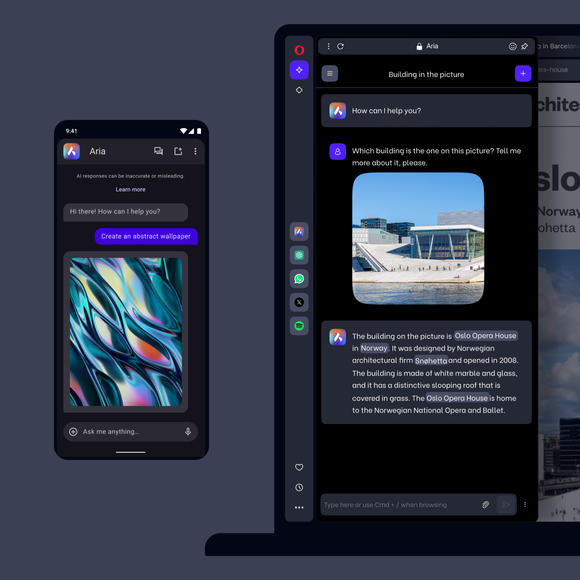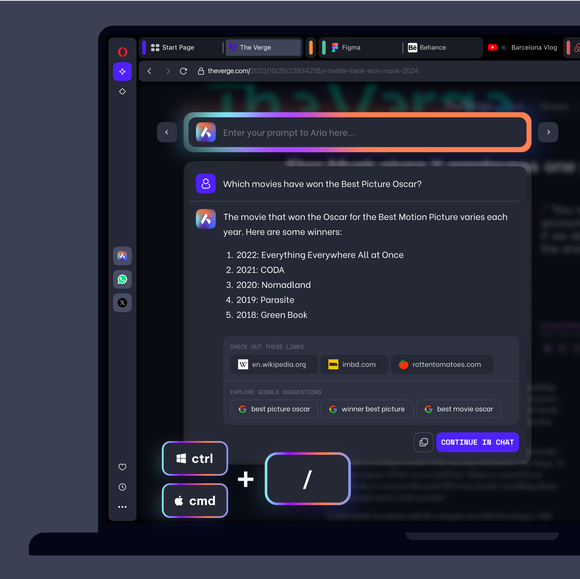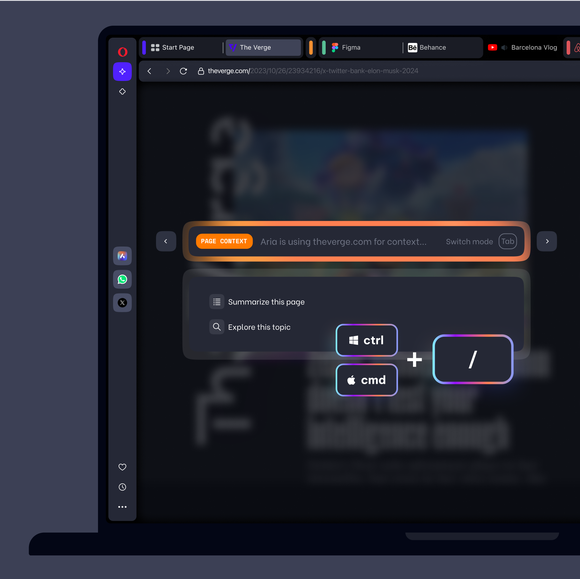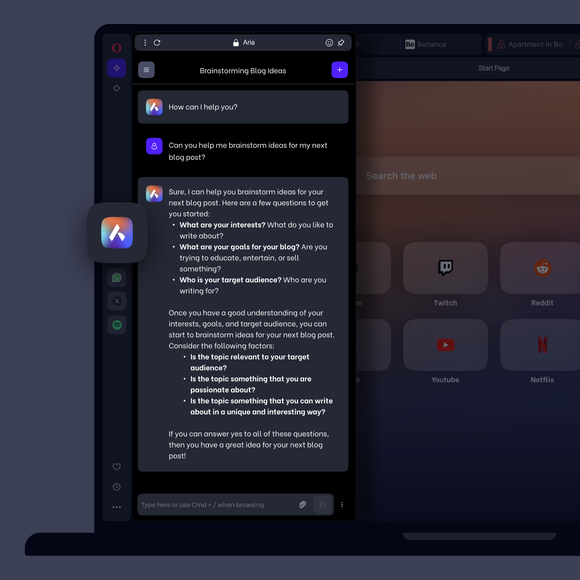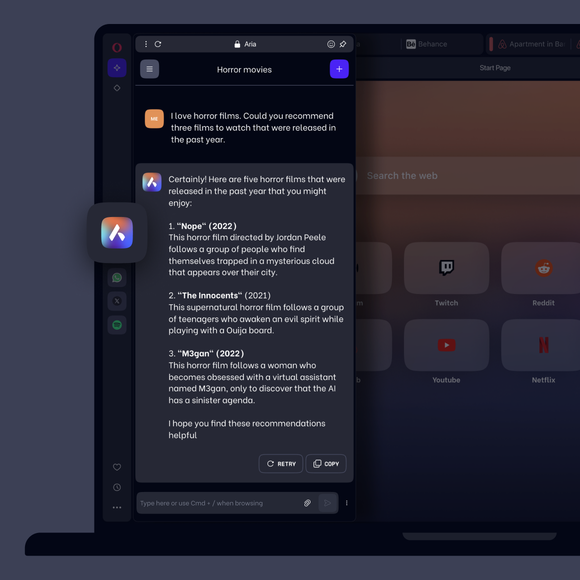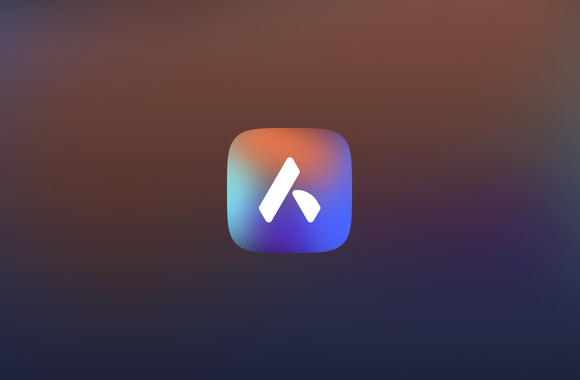ChatGPT and Aria AI
Chat and create with AI in Opera. Access ChatGPT from the sidebar, and unlock the full power of AI with Aria, Opera’s browser AI. Generate images, content, webpage summaries and more - no account required. See more


Benefits of AI in Opera
Get answers, generate text and create images with Aria, Opera’s browser AI, and access ChatGPT in your sidebar


ChatGPT and Aria AI in Opera
Read more about Aria
How do I access AI in Opera?
To get started, simply download Opera for desktop or mobile. Aria is integrated into your browser, so you can start using it right after installation, no account needed.
How to start using ChatGPT in Opera?
Click the ChatGPT icon in the left sidebar. If you don't see the icon, click the three-dots at the bottom of the sidebar and select ChatGPT.
When you open ChatGPT for the first time, you'll see the options to Log in or Sign up. If you already have an account, click Log in.
If you don't have an account, click Sign up. Once you're signed up and logged in, you can chat with the AI at any time from the sidebar in Opera Browser.
How to start using Aria in Opera?
Click the Aria icon in the sidebar on the left. If you don't see the icon, click the three-dot menu at the bottom of the sidebar and select Aria. You can also access Aria while browsing with Ctrl / or Cmd /. You don't need to sign in to use Aria, but you will need to accept the terms of service the first time you use it.
Image generation is limited to five images per day for all users. Create an Opera Account if you want to generate more. Signing in will increase your limit to 30 images per day and allow you to access your previous chats.
How do I use Aria’s Command Line?
In Opera, use the keyboard shortcut Ctrl / or Cmd / to open Aria’s Command Line. A popup will appear where you can type a question to Aria, and Aria’s response will appear below. Press Esc to close the command line. If you want to continue the conversation with Aria, you can also click Continue in Chat, which will open Aria’s full chat window from your sidebar.
While chatting with Aria in the Command Line, you can switch modes using Tab, to enter Page Context mode, Command Tabs mode, or Writing mode.
How do I use Aria’s Page Context mode?
While using Aria’s Command Line (Ctrl / or Cmd / ), press Tab to use Aria’s Page Context mode, to ask about the content of the webpage you’re currently viewing. For example, you can ask for a summary, for the main points, or where you can find more information on the same subject. Press Tab again to switch to other modes, like Tab Commands or Writing mode.
You deserve a better browser
Opera's free VPN, Ad Blocker, and Flow file sharing. Just a few of the must-have features built into Opera for faster, smoother and distraction-free browsing designed to improve your online experience.