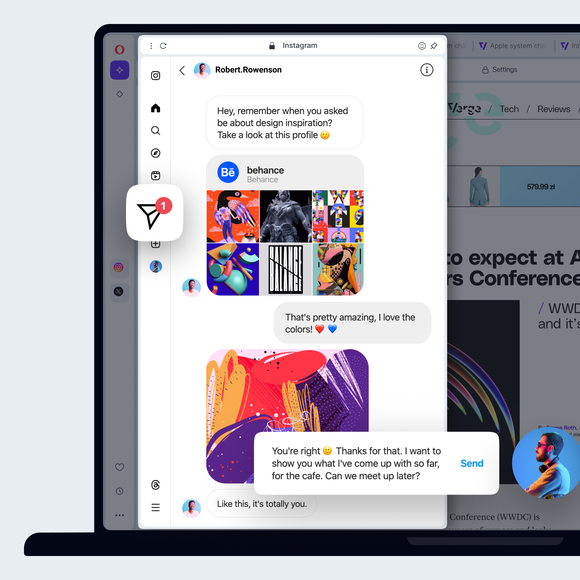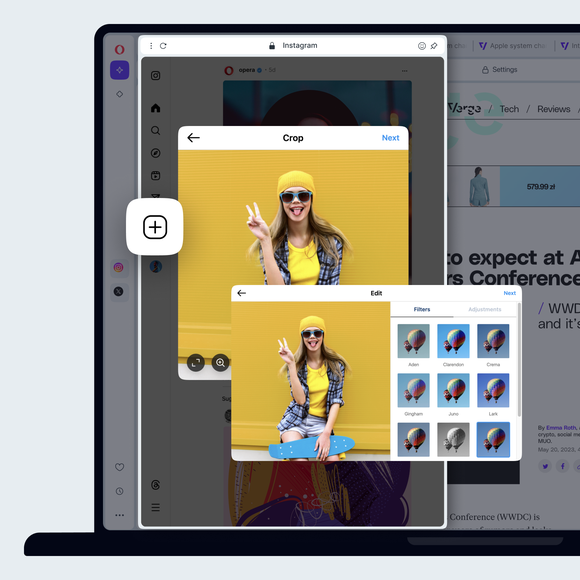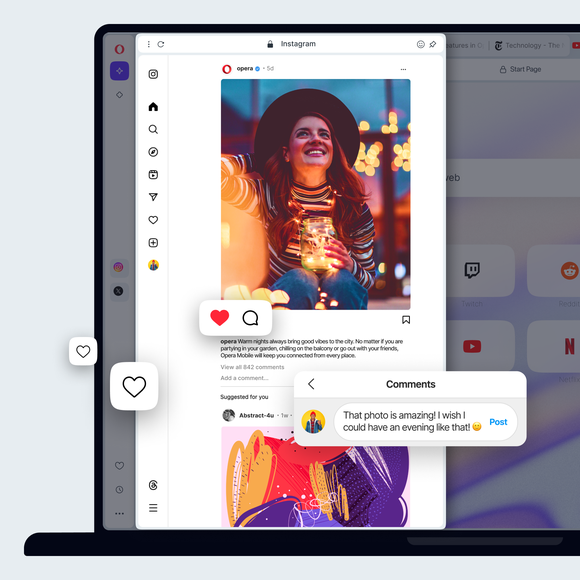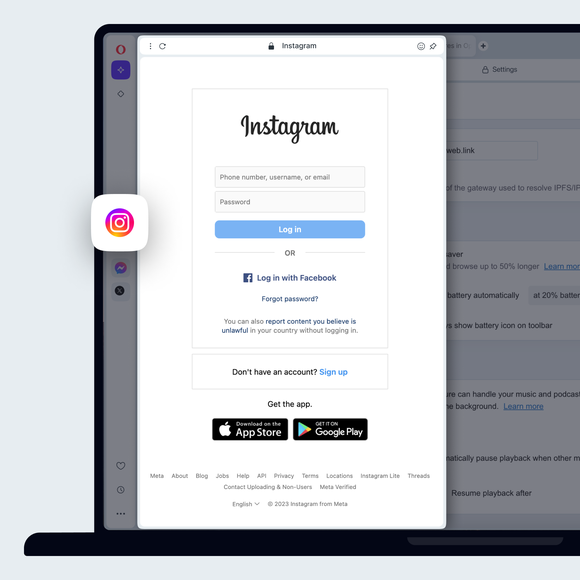Instagram на робочому столі


Переваги інстаграму в браузері Opera
Легко слідкуйте за повідомленнями, історіями, фотографіями та іншим в Instagram - прямо у вашому браузері.


Використовуйте Instagram на робочому столі під час перегляду
Завантажуйте фотографії та публікуйте в Instagram з робочого столу
Вам не потрібен мобільний пристрій, щоб публікувати в Instagram. Просто відкрийте Instagram з бічної панелі браузера Opera. Натисніть на іконку + зліва, щоб опублікувати фото в Instagram зі стаціонарного комп'ютера. Завантажуйте фотографії в Instagram на робочому столі, вибравши або просто перетягнувши фотографію.
Зробіть свій акаунт в Instagram приватним
Натисніть кнопку профілю Instagram зліва, а потім іконку налаштувань (шестерня) у верхньому правому куті. Виберіть Налаштування та конфіденційність, а потім увімкніть Приватний акаунт.
Уникайте випадкових вподобань фотографій в Instagram
Увійдіть у веб-версію Instagram у браузері Opera. Тоді ви зможете вподобати фото, лише клацнувши мишею, а не торкнувшись.
Фільтруйте ключові слова в Instagram
Натисніть кнопку профілю зліва, потім іконку налаштувань(шестерня) у верхньому правому куті. Виберіть Налаштування та конфіденційність. Зліва виберіть Як інші можуть взаємодіяти з вами. Під розділом Коментарі натисніть Керувати налаштуваннями коментарів. У розділі Фільтрація коментарів ви можете додати ключові слова. Коментарі, що містять ці слова або фрази, будуть автоматично приховані.
Переглянути всі фотографії в Instagram, на яких ви позначені
Використовуючи Instagram у браузері Opera, натисніть на свій профіль в Instagram зліва і виберіть " Позначені". Перед вами з'являться всі фотографії з Instagram, які ви позначили.
Увімкніть двофакторну автентифікацію в Instagram
Двофакторна автентифікація в Instagram тепер керується через Центр мета-акаунтів. Щоб потрапити туди через додаток Instagram, натисніть кнопку профілю зліва, а потім іконку налаштувань(шестерня) у верхньому правому куті. Виберіть Налаштування та конфіденційність. У верхньому лівому куті натисніть "Докладніше в Центрі акаунтів", після чого відкриється окрема сторінка. Там натисніть Пароль і безпека, потім Двофакторна автентифікація і дотримуйтесь інструкцій.
Зміна налаштувань сповіщень в Instagram
Відкрийте Instagram з бічної панелі браузера Opera, натисніть кнопку профілю Instagram зліва, а потім іконку налаштувань (шестерня) у верхньому правому куті. Виберіть Сповіщення і виберіть, як ви хочете отримувати сповіщення.
Завантажте всі свої дані з Instagram
Ви можете завантажити всі свої дані з Instagram через Meta Accounts Center. Щоб потрапити туди через додаток Instagram, натисніть кнопку профілю зліва, а потім іконку налаштувань(шестерня) у верхньому правому куті. Виберіть Налаштування та конфіденційність. У верхньому лівому куті натисніть "Докладніше в Центрі акаунтів", після чого відкриється окрема сторінка. Там натисніть Ваша інформація та дозволи, а потім - Завантажити вашу інформацію.
Надсилайте прямі повідомлення в Instagram
Відкрийте Instagram з бічної панелі браузера Opera. Натисніть на іконку Instagram Messages зліва. Він виглядає як паперовий літачок.
Очистіть історію пошуку в Instagram
Ви можете очистити історію пошуку в Instagram через Центр мета-акаунтів. Щоб потрапити туди через додаток Instagram, натисніть кнопку профілю зліва, а потім іконку налаштувань (шестерня) у верхньому правому куті. Виберіть Налаштування та конфіденційність. У верхньому лівому куті натисніть "Докладніше в Центрі акаунтів", після чого відкриється окрема сторінка. Там натисніть Ваша інформація та дозволи, потім Історія пошуку, а потім Очистити всі пошукові запити.
Перевірте активність свого входу в Instagram
Ви можете перевірити активність вашого входу в Instagram за допомогою Мета-центру акаунтів. Щоб потрапити туди через додаток Instagram в браузері Opera, натисніть кнопку профілю зліва, а потім іконку налаштувань(шестерня) у верхньому правому куті. Виберіть Налаштування та конфіденційність. У верхньому лівому куті натисніть Подивитися більше в Центрі облікових записів, що відкриє окрему сторінку. Натисніть Пароль і безпека, а потім Де ви увійшли. Там ви можете побачити свою активність і підтвердити, чи це були ви, а також налаштувати сповіщення.
Подивіться, хто стежить за вами в Instagram
Натисніть кнопку вашого профілю зліва, а потім натисніть на підписників у верхньому центрі.
Ви заслуговуєте на кращий браузер