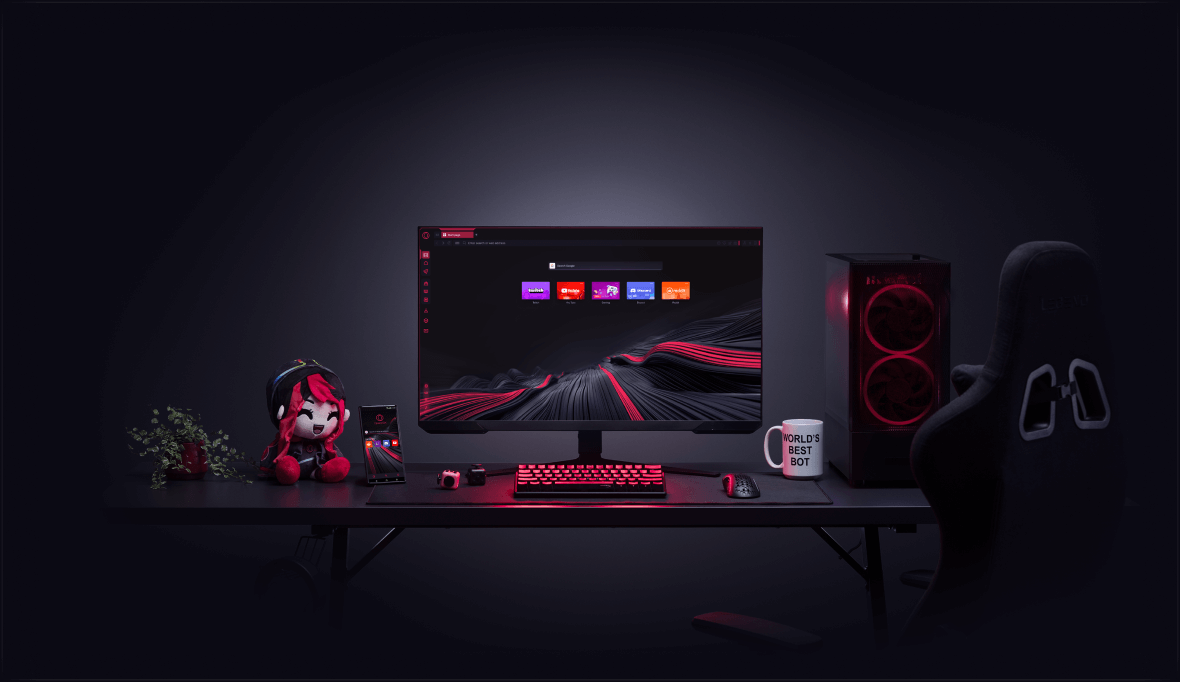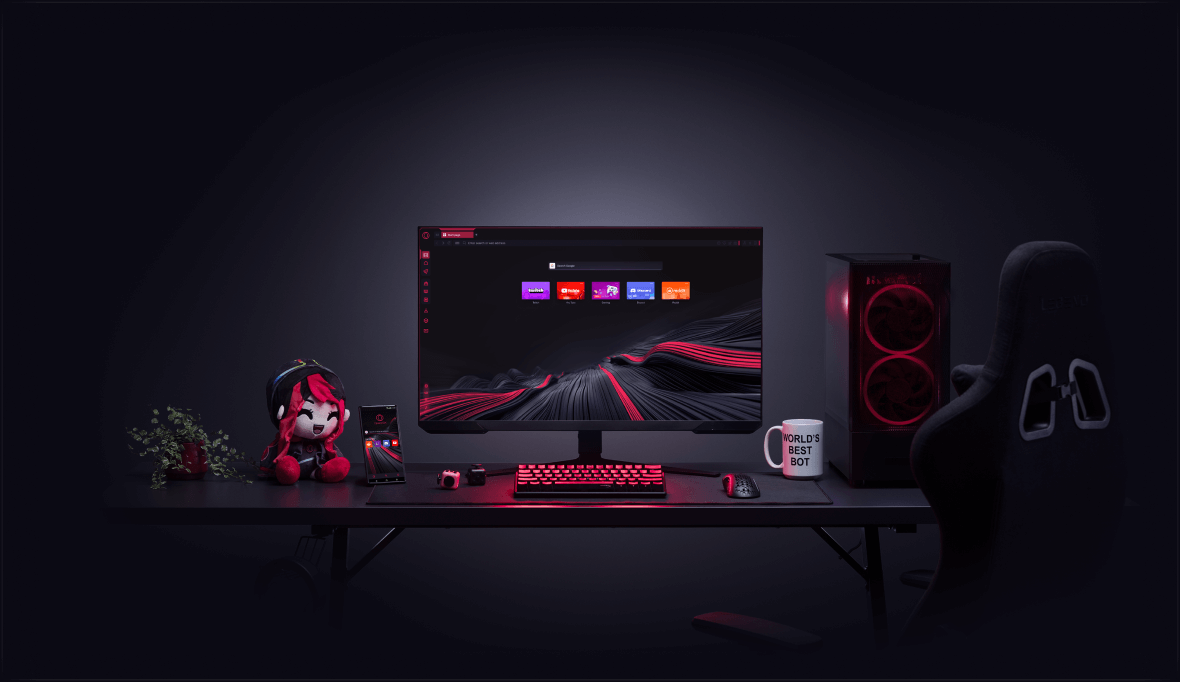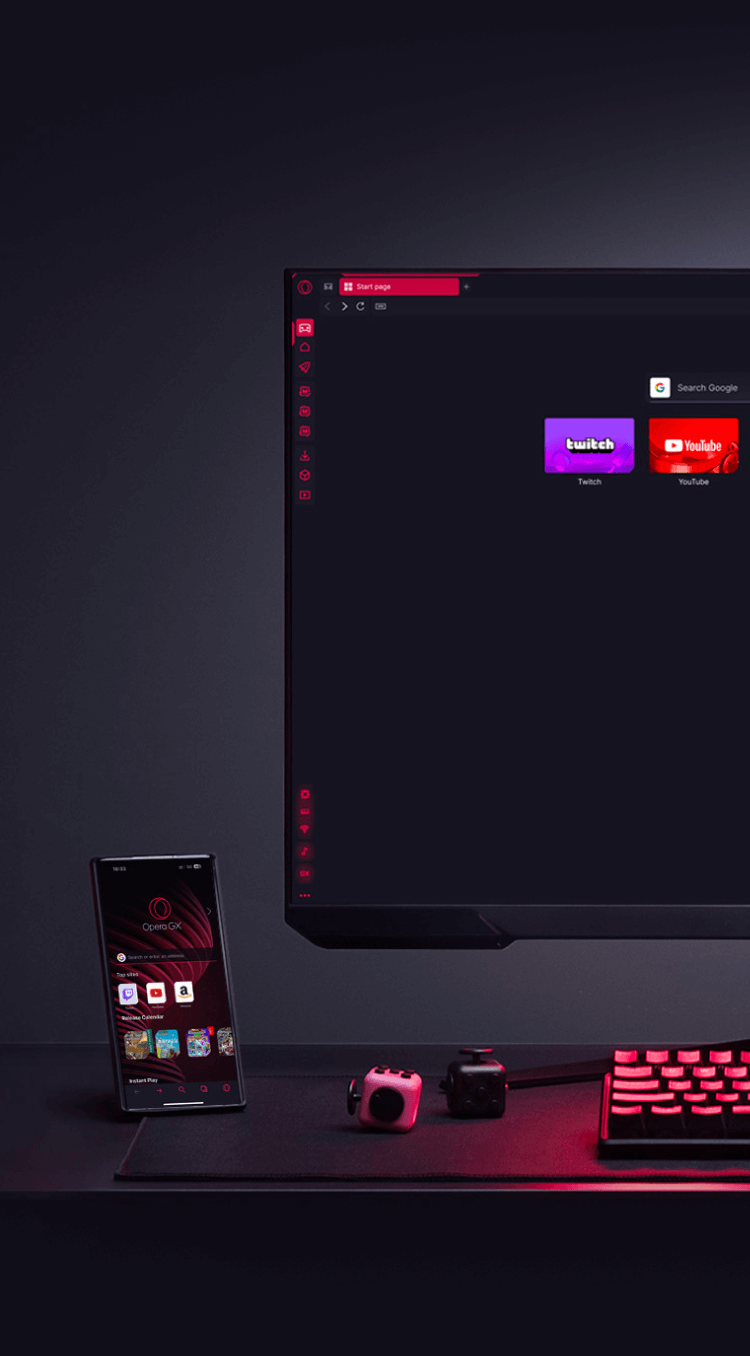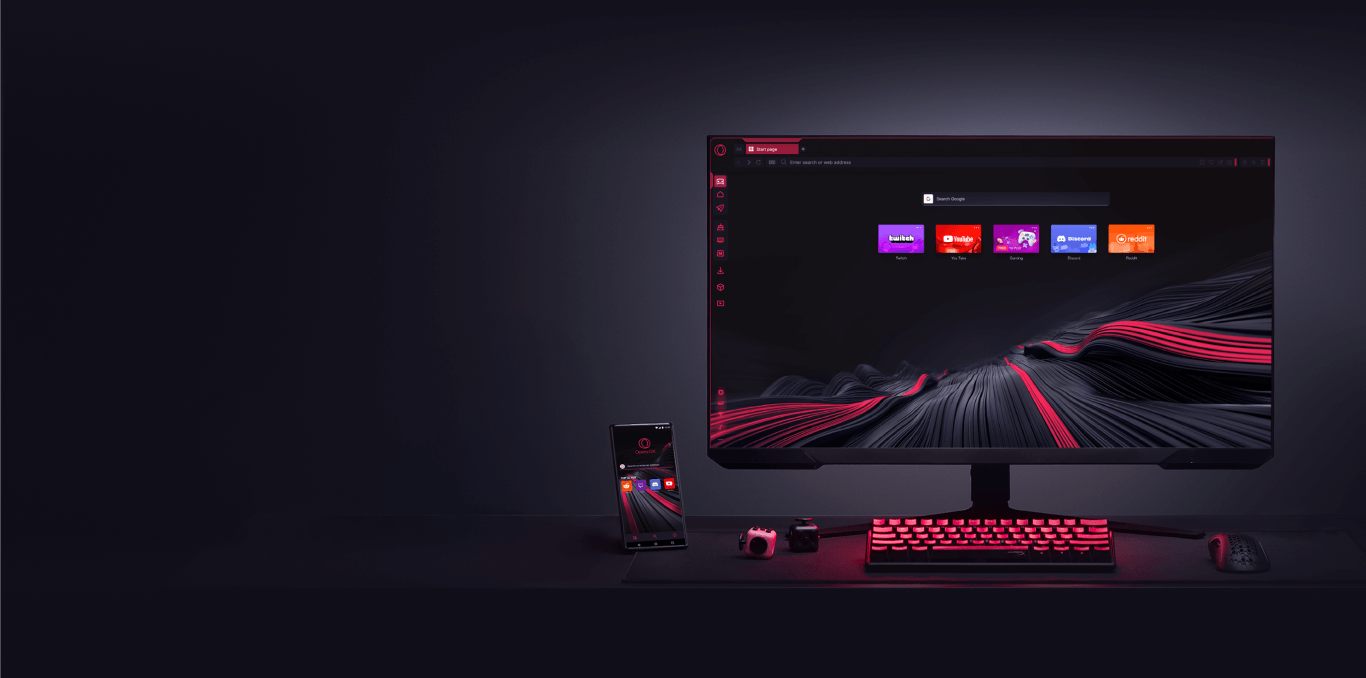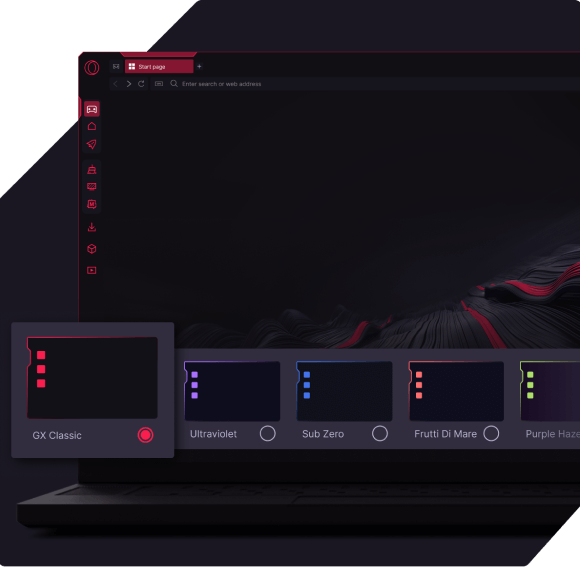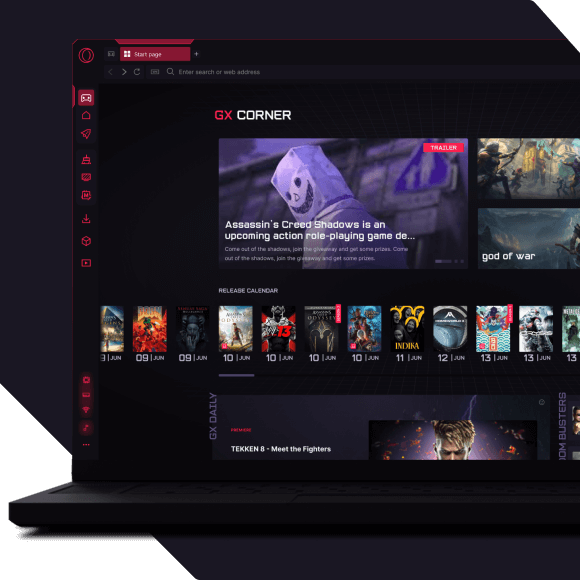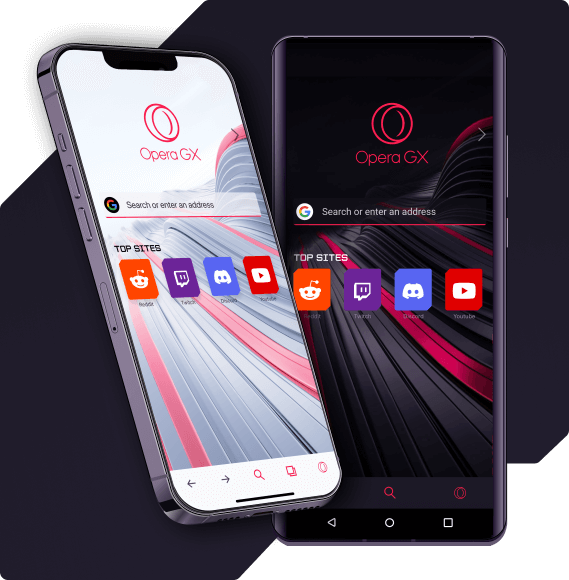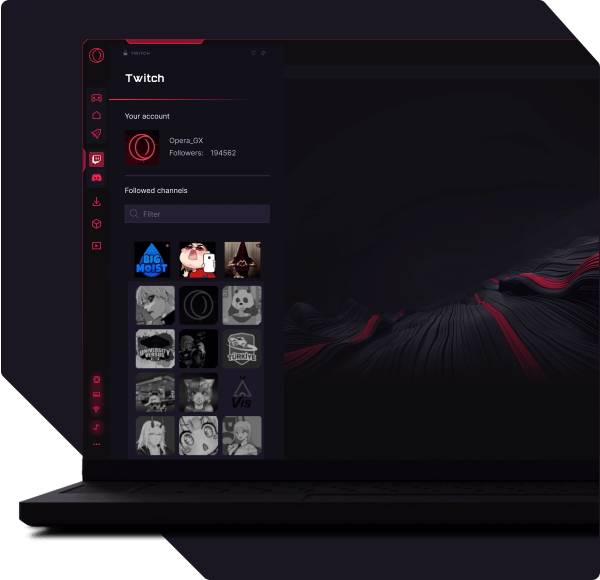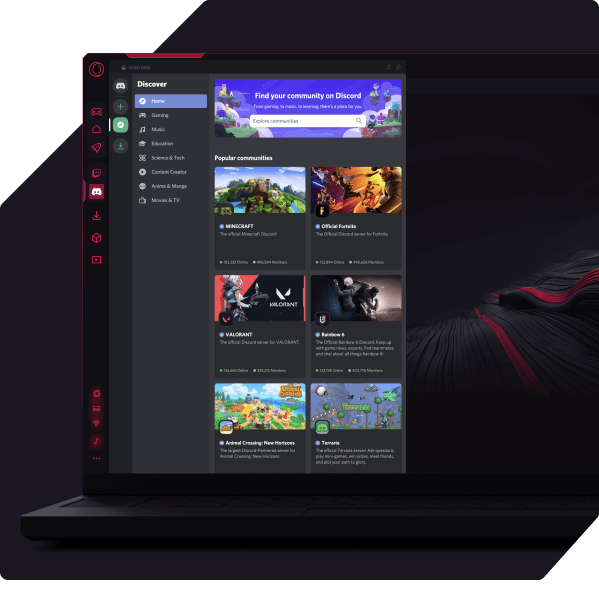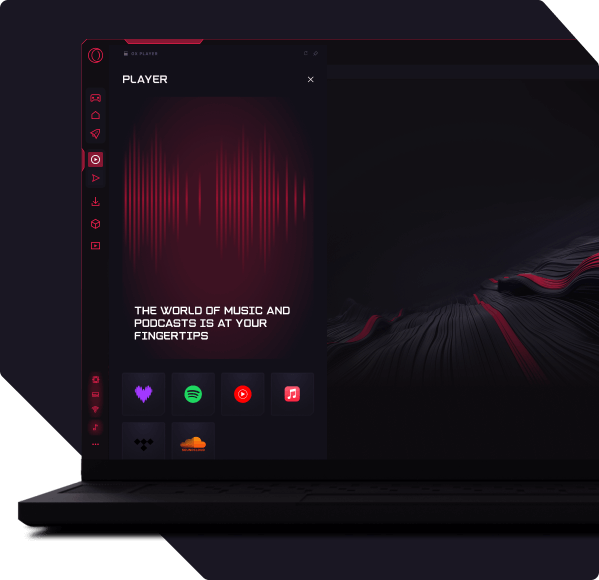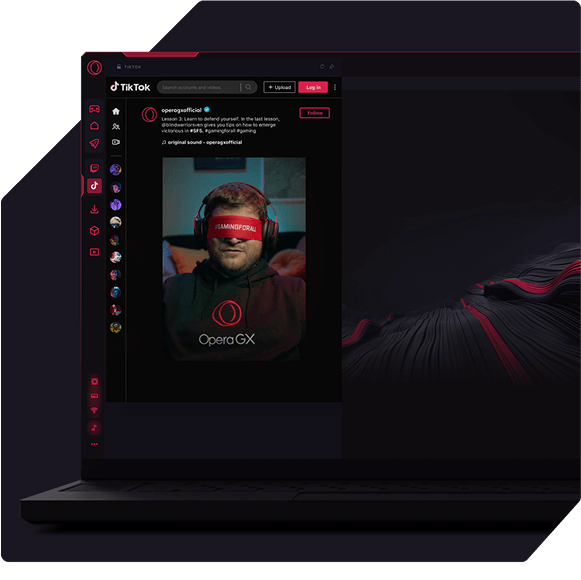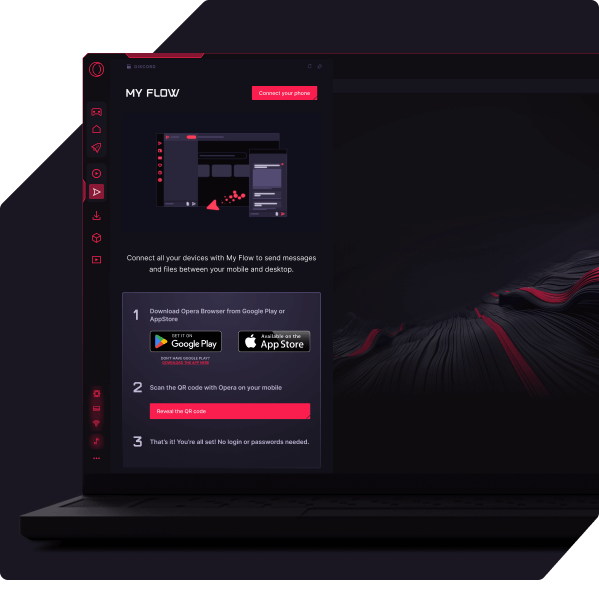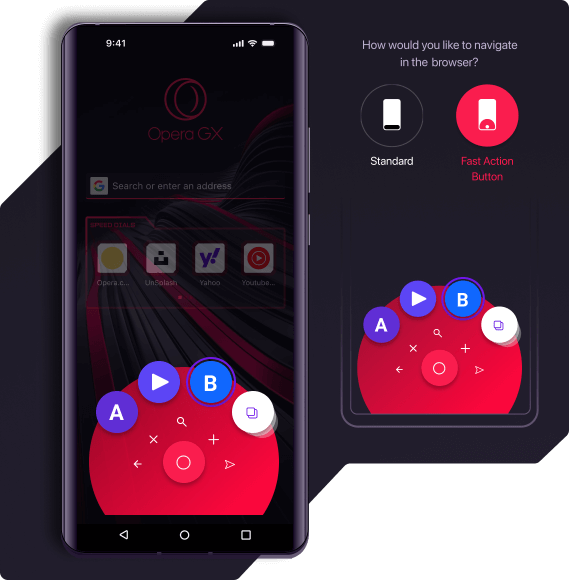あなたの方法でウェブをブラウズ
システムリソースを節約するか、拡張された改造の世界でリソースを使い果たすか。選択はあなた次第です。


ブラウザに必要なすべての機能
Opera GXに切り替える際にデータを保持する
乗り換えたらすぐに、以前のブラウザから必要なものをすべて引き継げます。すでにOpera GXをお使いですか?ご心配なく - 以下の手順に従って、すべてをインポートしてください:
設定 > 同期 > ブックマークと設定をインポート
01
まず、Opera GXブラウザを開きます。
02
設定を開くには、Alt+Pを押します(MacではCmd+,)。
03
同期の下で、[ブックマークと設定をインポート] をクリックします。
04
インポートするデータと、インポート元のブラウザを選択します。
アップグレードに値する
Opera GXをよりパワフルに、よりパーソナルに、よりプライベートに。