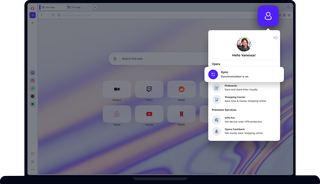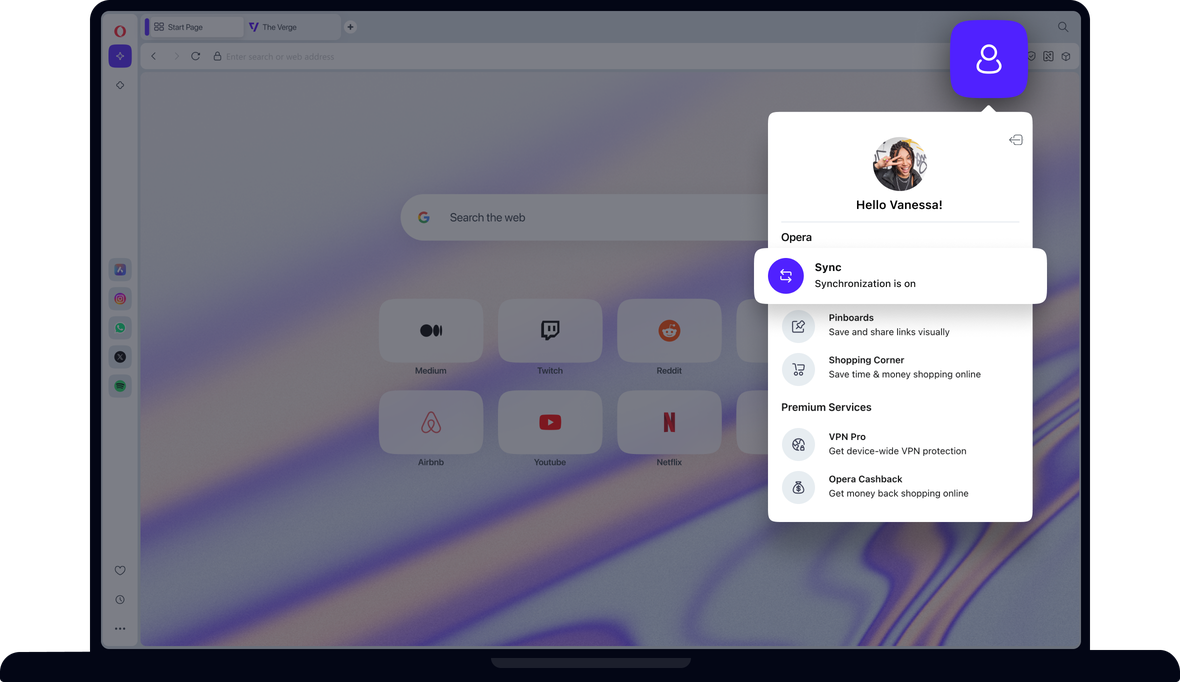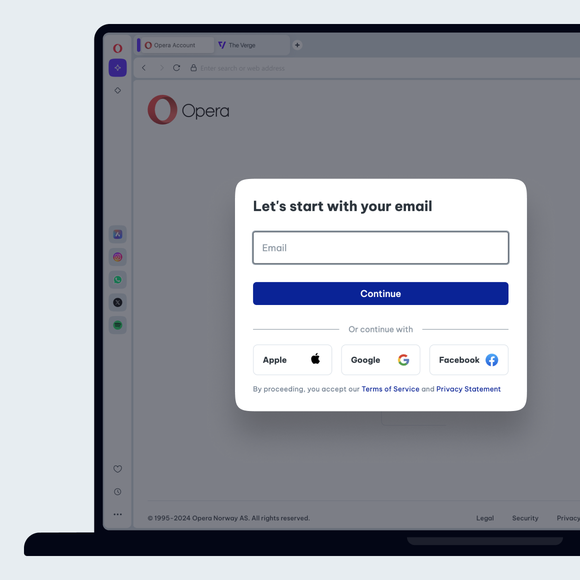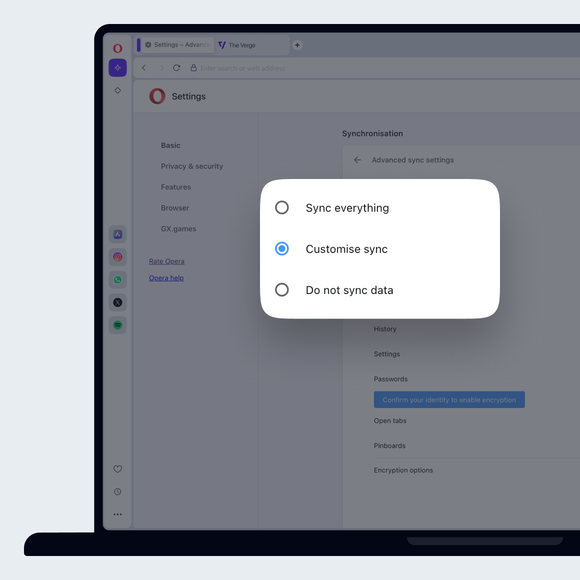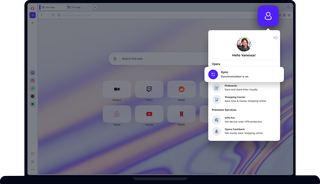
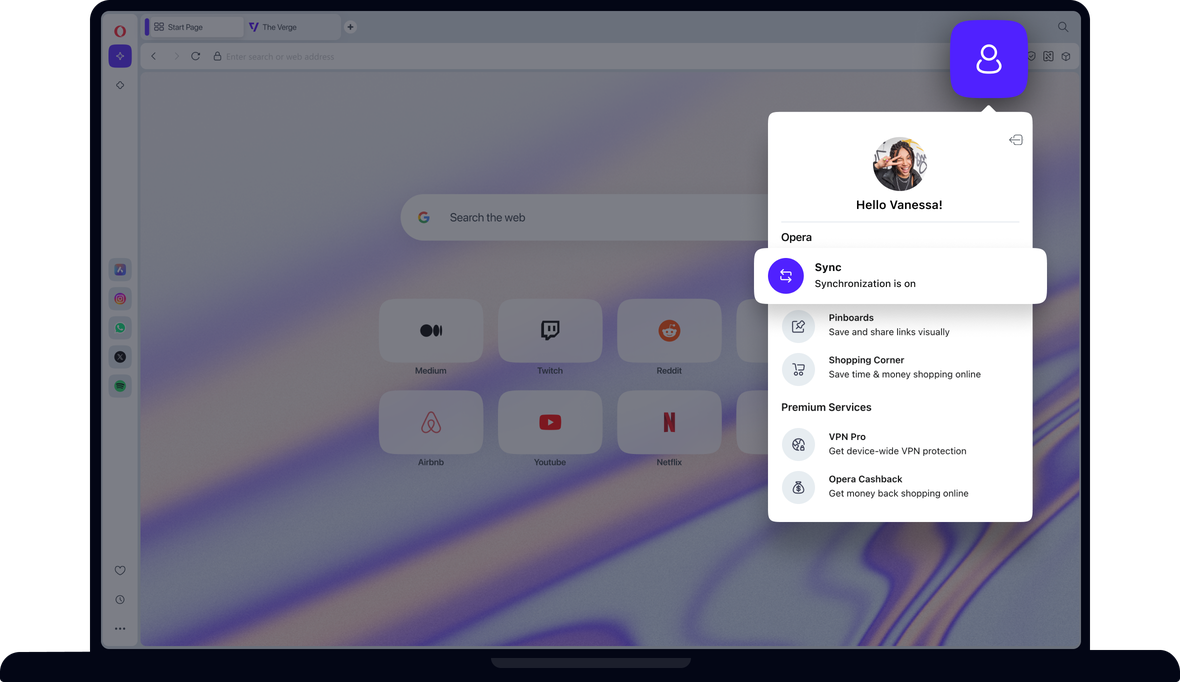
데이터 동기화의 이점
Opera 동기화는 여러 장치에서 선택한 브라우저 북마크, 단축 다이얼, 기록, 비밀번호, 열려 있는 탭을 쉽게 동기화할 수 있는 방법입니다.


Opera에서 브라우징 데이터 동기화
Opera에서 브라우징 데이터 동기화
여러 대의 컴퓨터와 스마트폰 간에 쉽게 전환할 수 있습니다. Opera 브라우저를 사용하면 북마크, 단축 다이얼, 열린 탭, 기타 브라우저 데이터 등의 데이터를 동기화하여 모바일과 데스크톱 브라우저 모두에서 중요한 브라우징을 계속 사용할 수 있습니다.
유용한 사이트를 발견했거나 나중에 읽고 싶은 내용이 있다고 가정해 보세요. 모든 장치의 Opera 브라우저에 북마크가 동기화되어 있으면 집의 컴퓨터, 태블릿 또는 휴대폰에서 해당 사이트로 돌아갈 수 있습니다. 북마크에 추가하지 않으셨나요? 브라우저 기록을 동기화하도록 선택하면 거기에서 다시 돌아갈 수 있습니다. 탭을 동기화하면 기기를 전환할 때에도 사용할 수 있습니다. 여러 대의 디바이스에서 작업하는 경우 Opera의 플로우 기능을 확인해 보세요.
Opera 계정 사용
Opera 계정을 사용해 브라우저 데이터를 동기화할 수 있습니다. 이렇게 하면 새 장치를 추가하려는 경우 추가하려는 컴퓨터, 휴대폰 또는 태블릿을 사용하여 계정에 로그인하기만 하면 됩니다. 디바이스에서 브라우저 동기화를 중지하려면 로그아웃하면 됩니다. 다시 로그인하면 선택한 카테고리의 데이터가 다른 장치의 Opera 브라우저로 푸시되므로 동기화하지 않으려는 항목은 미리 삭제하세요.
아직 Opera 계정이 없는 경우 Opera 계정 가입 페이지로 이동하세요. 이메일을 입력하고 비밀번호를 생성하기만 하면 됩니다. 또는 Opera 브라우저에서 설정 > 동기화로 이동하여 로그인을 클릭한 다음 계정 만들기를 클릭합니다.
더 나은 브라우저를 사용할 자격이 있습니다.
Opera의 무료 VPN, 광고 차단기, Flow 파일 공유. Opera에 내장된 몇 가지 필수 기능으로 더 빠르고 원활하며 방해받지 않는 브라우징을 통해 온라인 경험을 개선하세요.