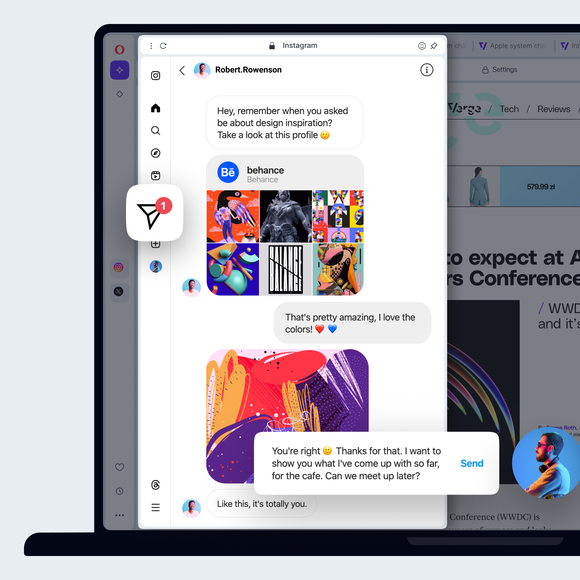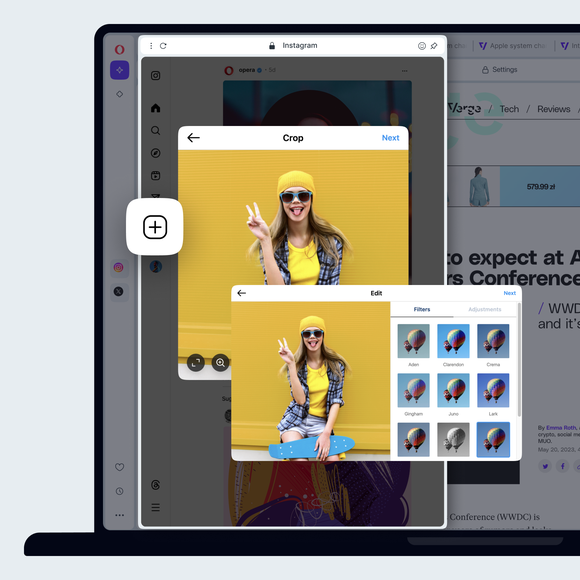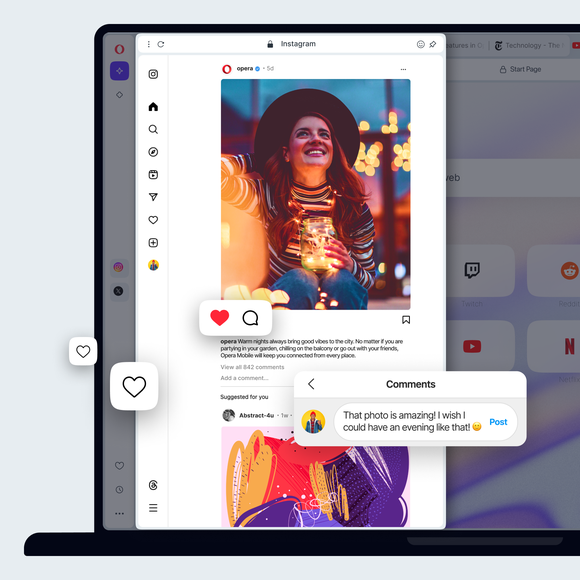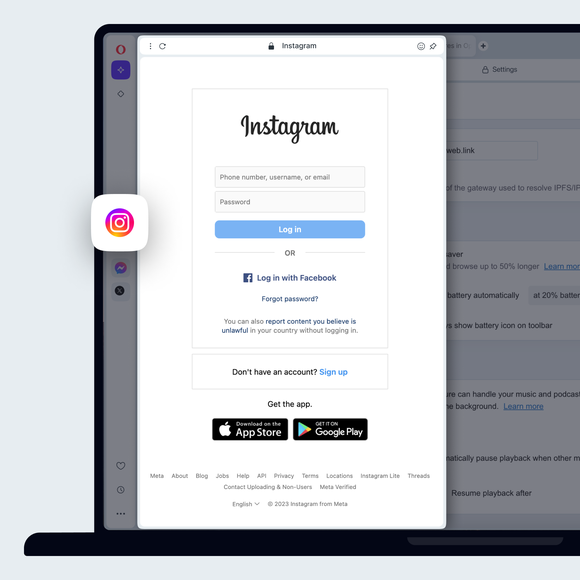Instagram på skrivebordet


Fordeler med Instagram i Opera-nettleseren
Hold deg enkelt oppdatert på Instagram-meldinger, historier, bilder og mer - rett i nettleseren.


Bruk Instagram på skrivebordet mens du surfer
Slipp bilder og legg dem ut på Instagram fra skrivebordet
Du trenger ikke en mobil enhet for å legge ut innlegg på Instagram. Bare åpne Instagram fra sidepanelet i Opera Browser. Klikk på +-ikonet til venstre for å legge ut bilder på Instagram fra datamaskinen din. Last opp bilder til Instagram på skrivebordet ved å velge, eller bare dra og slippe et bilde.
Gjør Instagram-kontoen din privat
Klikk på Instagram-profilknappen til venstre, og deretter på innstillingsikonet (tannhjulet) øverst til høyre. Velg Innstillinger og personvern, og slå deretter på Privat konto.
Unngå å like bilder på Instagram ved et uhell
Logg på Instagram-nettfunksjonen i Opera Browser. Da kan du bare like bilder ved å klikke med musen, i stedet for å trykke.
Filtrer søkeord i Instagram
Klikk på profilknappen til venstre, og klikk deretter på innstillingsikonet(tannhjulet) øverst til høyre. Velg Innstillinger og personvern. Til venstre velger du Hvordan andre kan samhandle med deg. Under Kommentarer klikker du på Administrer innstillinger for kommentarer. I delen Kommentarfiltrering kan du legge til nøkkelord. Kommentarer som inneholder disse ordene eller setningene, blir automatisk skjult.
Se alle Instagram-bildene du er tagget i
Når du bruker Instagram i Opera Browser, klikker du på Instagram-profilen din til venstre og klikker på Tagged. Du får opp alle Instagram-bildene du er tagget i.
Aktiver Instagrams tofaktorautentisering
Instagrams tofaktorautentisering administreres nå gjennom Meta Accounts Center. For å komme dit via Instagram-appen, klikk på profilknappen til venstre, deretter på innstillingsikonet(tannhjul) øverst til høyre. Velg Innstillinger og personvern. Klikk på Se mer i Kontosenter øverst til venstre, noe som åpner en egen side. Der klikker du på Passord og sikkerhet, etterfulgt av Tofaktorautentisering, og følger instruksjonene.
Endre varslingsinnstillingene på Instagram
Åpne Instagram fra sidepanelet i Opera Browser, klikk på Instagram-profilknappen til venstre og deretter på innstillingsikonet (tannhjulet) øverst til høyre. Velg Varsler og velg hvordan du vil bli varslet.
Last ned alle Instagram-dataene dine
Du kan laste ned alle Instagram-dataene dine via Metakontosenteret. For å komme dit via Instagram-appen klikker du på profilknappen til venstre, og deretter på innstillingsikonet(tannhjulet) øverst til høyre. Velg Innstillinger og personvern. Klikk på Se mer i Kontosenter øverst til venstre, noe som åpner en egen side. Der klikker du på Din informasjon og tillatelser, etterfulgt av Last ned informasjonen din.
Send direktemeldinger i Instagram
Åpne Instagram fra sidefeltet i Opera Browser. Klikk på Instagram Messages-ikonet til venstre. Det ser ut som et papirfly.
Slett søkeloggen din på Instagram
Du kan tømme Instagram-søkeloggen din via Metakontosenteret. For å komme dit via Instagram-appen klikker du på profilknappen til venstre, og deretter på innstillingsikonet (tannhjulet) øverst til høyre. Velg Innstillinger og personvern. Klikk på Se mer i Kontosenter øverst til venstre, noe som åpner en egen side. Der klikker du på Din informasjon og dine tillatelser, etterfulgt av Søkehistorikk, og deretter Slett alle søk.
Sjekk innloggingsaktiviteten din på Instagram
Du kan sjekke innloggingsaktiviteten din på Instagram via Meta Accounts Center. For å komme dit via Instagram-appen i Opera Browser, klikker du på profilknappen til venstre og deretter på innstillingsikonet(tannhjulet) øverst til høyre. Velg Innstillinger og personvern. Klikk på Se mer i Kontosenter øverst til venstre, som åpner en egen side. Klikk på Passord og sikkerhet, etterfulgt av Hvor du er logget inn. Der kan du se aktiviteten din og bekrefte om det var deg eller ikke, samt sette opp varsler.
Se hvem som følger deg på Instagram
Klikk på profilknappen din til venstre, og klikk deretter på følgere øverst i midten.
Du fortjener en bedre nettleser